Forgetting your Windows password can be a frustrating experience, especially when you’re locked out of your computer and can’t access your important files. This is a common issue many people face, and it can happen to anyone. Whether you’ve forgotten your Windows password or it’s been changed without your knowledge, knowing how to reset it is crucial.
Resetting your Windows password is a straightforward process that can be completed in a few steps. This guide will walk you through the process, providing a simple and effective solution to regain access to your computer. With the right tools and a bit of patience, you’ll be back to using your computer in no time, thanks to a successful Windows password reset.
Key Takeaways
- Understand the common reasons for forgetting your Windows password.
- Learn the simple steps to reset your Windows password.
- Discover the tools and methods available for password recovery.
- Regain access to your computer quickly and securely.
- Prevent future lockouts with effective password management.
Understanding Windows Password Issues
Password-related issues on Windows can stem from various factors, including forgotten passwords, incorrect password entries, and account lockouts due to security policies. Understanding these issues is crucial for resolving them efficiently.
Common Reasons for Password Problems
One of the primary reasons users face password problems is simply forgetting their passwords. This can be due to using complex passwords that are hard to remember or not using a password manager. Another common issue is entering the wrong password multiple times, leading to account lockouts.
To illustrate the common reasons for password problems, consider the following table:
| Reason | Description |
|---|---|
| Forgotten Passwords | Users often forget complex passwords or those not stored in a password manager. |
| Incorrect Entries | Typing the wrong password multiple times can lead to account lockouts. |
| Security Policies | Strict security policies can cause lockouts if passwords expire or are incorrectly entered. |
The Importance of Password Recovery Options
Having password recovery options is vital for regaining access to a locked account. Windows provides various recovery methods, including using a Microsoft account for password recovery or creating a password reset disk. These options can significantly reduce the inconvenience caused by password issues.
Security Implications of Password Resets
Resetting a Windows password has security implications, as it can potentially allow unauthorized access if not handled properly. It’s essential to understand these implications to secure your account effectively after a reset. Ensuring that your new password is strong and unique is a critical step in maintaining account security.
By understanding the causes of password issues and the importance of recovery options, users can better navigate the challenges of Windows password problems and maintain the security of their accounts.
Preparing for a Password Reset
Before you start the password reset process, it’s essential to prepare yourself with the necessary information and tools. This preparation will help ensure a smooth and successful reset.
What You’ll Need
To reset your Windows password, you’ll need either a password reset disk or access to another administrator account on your computer. Having a password reset disk is particularly useful as it allows you to reset your password easily. If you don’t have a reset disk, ensure you have access to another admin account to make the necessary changes.
Backup Considerations Before Proceeding
Before proceeding with a password reset, it’s crucial to back up your important data. Although a password reset shouldn’t affect your files, it’s always a good practice to ensure your data is safe. Use an external drive or cloud storage to back up your critical files and documents.
Identifying Your Account Type (Microsoft vs Local)
Understanding whether you’re using a Microsoft account or a local account is vital for the password reset process. If you’re using a Microsoft account, you can reset your password online. For a local account, you’ll need to use methods specific to your Windows version. Knowing your account type will guide you to the correct reset procedure.
How to Reset Your Windows Password Using a Microsoft Account
Users with a Microsoft account can easily reset their Windows password by following a few simple steps. This process is convenient and can be completed online or directly from the Windows login screen.
Resetting Online Through Microsoft’s Website
To reset your password online, visit Microsoft’s account recovery page. You’ll need to enter your Microsoft account email, phone number, or Skype name, and then follow the prompts to verify your identity. This might involve receiving a verification code sent to your registered email or phone number.
Verification is a crucial step in the password recovery process, ensuring that only authorized users can reset their passwords.
Using the “I Forgot My Password” Option on the Login Screen
On the Windows login screen, you can select the “I forgot my password” option. This will redirect you to a password recovery page where you can enter your Microsoft account credentials and follow the instructions to reset your password.
“The ‘I forgot my password’ feature is a lifesaver for many users who find themselves locked out of their devices.” – Microsoft Support
Verification Methods and Security Questions
Microsoft uses various verification methods, including security questions, to ensure the account holder’s identity. It’s essential to have access to the information required for these verification steps to successfully reset your password.
- Answering security questions correctly
- Receiving and entering a verification code
- Using two-factor authentication if enabled
Troubleshooting Microsoft Account Recovery Issues
If you encounter issues during the recovery process, check that you’re using the correct Microsoft account credentials and that your device is connected to the internet. If problems persist, consider contacting Microsoft support for further assistance.
| Issue | Solution |
|---|---|
| Incorrect Credentials | Double-check your Microsoft account email and password. |
| No Verification Code Received | Check your spam folder or try another verification method. |
| Account Locked | Contact Microsoft support for help in unlocking your account. |
Resetting a Local Account Password
Unlike Microsoft accounts, local account password resets rely on different methods, primarily focusing on using a password reset disk or other advanced techniques. For users who have created a password reset disk, the process can be relatively straightforward.
Using a Password Reset Disk
A password reset disk is a USB drive or floppy disk that you’ve created beforehand, which allows you to reset your password if you forget it. To use it, follow these steps:
- On the login screen, click “Reset Password” after entering an incorrect password.
- Insert your password reset disk and follow the Password Reset Wizard.
- Create a new password and confirm it.
- Log in with your new password.
Creating a Password Reset Disk Proactively
Creating a password reset disk is a proactive measure that can save you from being locked out of your account. To create one:
- Insert a USB drive (ensure it’s empty or backed up, as it will be formatted).
- Go to the Control Panel, then “User Accounts,” and select “Create a password reset disk.”
- Follow the Forgotten Password Wizard to complete the process.
This step is crucial for proactive password management, ensuring you can recover your account easily.
What to Do If You Don’t Have a Reset Disk
If you haven’t created a password reset disk, you might need to use more advanced methods to regain access to your local account. These can include using Safe Mode, Command Prompt with administrator access, or third-party password recovery tools. Each of these methods has its own set of steps and considerations, which we’ll touch upon briefly.
For instance, using Safe Mode allows you to log in with the built-in Administrator account, which is often not password-protected, to then change your account password.
Resetting a local account password requires some preparation, but with the right approach, you can regain access to your Windows account. Whether you’ve created a password reset disk or need to use alternative methods, understanding your options is key to successful local account password reset.
Advanced Methods for Windows Password Recovery
When standard password reset methods fail, it’s time to explore advanced recovery techniques. For users facing complex password issues, these advanced methods can provide a viable solution to regain access to their Windows accounts.
Safe Mode Password Reset
Safe Mode allows you to boot Windows with minimal drivers and services, providing an opportunity to reset your password. To do this, restart your computer, press the F8 key repeatedly during boot-up, and select Safe Mode from the options.
Command Prompt for Password Reset
The Command Prompt offers a powerful way to reset passwords with administrator access. By using specific commands, you can change the password of any user account. For instance, the command net user [username] [newpassword] allows you to reset the password.
Windows Installation Media for Recovery
Windows Installation Media can be used not only for installing Windows but also for accessing recovery options. By booting from the installation media, you can access the Command Prompt and utilize it to reset your password.
Accessing the Hidden Administrator
Windows has a hidden Administrator account that can be enabled to reset other account passwords. This is done by using the Command Prompt in Safe Mode or through the Windows Installation Media to execute the necessary commands to enable this account.
| Method | Complexity | Requirements |
|---|---|---|
| Safe Mode | Moderate | Access to boot options |
| Command Prompt | High | Administrator access or Windows Installation Media |
| Windows Installation Media | High | Installation media and boot access |
| Hidden Administrator | High | Command Prompt access in Safe Mode or through Installation Media |
Third-Party Password Recovery Tools
For users facing Windows password issues, third-party recovery tools provide a potential workaround. These tools can help regain access to your account when other methods fail.
Reliable Software Options for Password Recovery
Several third-party tools are available for password recovery, including:
- Ophcrack: A free, open-source tool that uses rainbow tables to crack passwords.
- PCUnlocker: Known for its ability to reset Windows passwords and unlock locked user accounts.
- Trinity Rescue Kit: A versatile tool that can reset passwords, recover data, and more.
How These Tools Work and Their Limitations
Third-party password recovery tools typically work by either resetting the password or cracking it using various algorithms. However, their effectiveness can be limited by the complexity of the password and the security measures in place.
Some limitations include:
- Incompatibility with certain Windows versions or configurations.
- Potential for data loss if not used correctly.
- Limited success with very complex or lengthy passwords.
Safety and Security Considerations When Using Third-Party Tools
Using third-party password recovery tools comes with risks, including the potential for malware or scams. It’s crucial to download software from reputable sources and read reviews before installation.
Avoiding Malware and Scams
To avoid malware, always:
- Download from official websites.
- Check for digital signatures or certificates.
- Read user reviews and ratings.
Data Protection Concerns
Data protection is another critical concern. Some tools may not be designed with robust security in mind, potentially exposing your data to risks.
| Tool | Features | Safety Rating |
|---|---|---|
| Ophcrack | Rainbow table-based password cracking | High |
| PCUnlocker | Password reset, account unlocking | Medium |
| Trinity Rescue Kit | Password reset, data recovery | High |
In conclusion, while third-party password recovery tools can be helpful, it’s essential to approach their use with caution, considering both their potential benefits and the associated risks.
Specific Password Reset Methods for Different Windows Versions
Whether you’re using Windows 11 or an older version like Windows 7, we’ve got you covered with version-specific password reset methods. Windows has evolved significantly over the years, and so have its password reset procedures. Understanding the specific steps for your Windows version is crucial for a successful password reset.
Windows 11 Password Reset Procedures
Windows 11 offers a streamlined password reset process, especially if you’re linked to a Microsoft account. To reset your password, you can use the “I forgot my password” option on the login screen, which will guide you through the recovery process. It’s essential to have your Microsoft account credentials or a valid recovery method ready. If you’re using a local account, you might need to use the password reset disk or other advanced recovery methods.
Windows 10 Password Reset Techniques
For Windows 10 users, the password reset process is similar to Windows 11, especially for those linked to a Microsoft account. You can reset your password online through Microsoft’s website or use the “I forgot my password” option on the login screen. It’s recommended to have a password reset disk created beforehand as a precautionary measure. For local accounts, using the Command Prompt in Safe Mode is a viable recovery method.
Windows 8/8.1 Password Reset Options
Windows 8 and 8.1 introduced significant changes to the login and password reset processes. Users can reset their passwords using their Microsoft account online or through the login screen. For local accounts, using a password reset disk is a straightforward method. Creating a password reset disk when you set up your account can save time and hassle later.
Windows 7 Password Reset Methods
In Windows 7, password reset options are more limited compared to newer versions. The primary method for resetting a local account password is by using a password reset disk. If you don’t have one, using the built-in Administrator account in Safe Mode is an alternative. It’s crucial to note that Windows 7 is no longer supported by Microsoft, making it essential to upgrade to a newer version for security updates.
As we’ve seen, each Windows version has its unique password reset procedures. By following the version-specific guidance, you can successfully reset your Windows password and regain access to your account.
After Successfully Resetting Your Password
Resetting your Windows password is just the first step; now it’s time to focus on securing your account and recovering any lost data. This crucial step ensures that your account is not only accessible again but also protected against unauthorized access.
Securing Your Account with a Strong New Password
Creating a strong new password is vital for maintaining the security of your Windows account. Ensure that your new password is complex, including a mix of uppercase and lowercase letters, numbers, and special characters. Avoid using easily guessable information such as your name, birthdate, or common words. A strong password is your first line of defense against unauthorized access.
Recovering Encrypted Files and Personal Data
If you had encrypted files or used encryption software, resetting your password might have made these files inaccessible. To recover them, you may need to use the original encryption keys or passwords. It’s also a good practice to back up your encryption certificates to prevent loss of access to encrypted data in the future. This step is crucial for protecting your encrypted files and ensuring that you can access your personal data again.
Updating Password Managers and Connected Devices
After resetting your Windows password, it’s essential to update your password in any password managers you use. This ensures that your password manager can continue to autofill your login credentials correctly. Additionally, update your password on all connected devices, such as smartphones, tablets, or other computers, to maintain seamless access across all your devices.
Checking for Unauthorized Access During Lockout
While you were locked out of your account, it’s possible that someone might have tried to access it. Check your account’s activity log, if available, to see if there were any login attempts during the period you were locked out. This can help you identify any unauthorized access and take appropriate action, such as reporting the incident or changing passwords for other accounts that might be linked to the compromised account.
Conclusion
Resetting your Windows password is a straightforward process when you have the right information. This guide has walked you through various methods to regain access to your account, from using a Microsoft account to advanced techniques like Safe Mode and Command Prompt.
Effective password management is crucial for maintaining the security of your Windows account. By adopting best practices such as creating strong, unique passwords and keeping a password reset disk handy, you can prevent future lockouts and protect your personal data.
After resetting your password, ensure you update your password managers and connected devices. Regularly reviewing your account’s security settings and being proactive about password management will help safeguard your digital identity.
With the knowledge gained from this guide, you’re now equipped to handle Windows password reset challenges confidently. By following password management best practices, you’ll minimize the risk of being locked out and maintain the integrity of your Windows account.
FAQ
What are the common reasons for forgetting a Windows password?
Forgetting a Windows password can occur due to various reasons such as using a complex password, not using the computer for an extended period, or having multiple passwords to manage. Password management is crucial to avoid such issues.
How can I reset my Windows password using a Microsoft account?
To reset your Windows password using a Microsoft account, you can visit Microsoft’s website, use the “I forgot my password” option on the login screen, or follow the password recovery process. You may need to verify your identity through security questions or verification methods.
What is a password reset disk, and how do I create one?
A password reset disk is a USB drive that allows you to reset your Windows password. To create one, go to the Control Panel, select “User Accounts,” and follow the prompts to create a password reset disk. It’s essential to create it proactively to avoid being locked out.
Can I reset my local account password without a password reset disk?
Yes, you can reset your local account password without a password reset disk by using Safe Mode, the Command Prompt with administrator access, or Windows Installation Media. These methods require some technical knowledge and caution.
Are third-party password recovery tools safe to use?
While some third-party password recovery tools can be effective, it’s crucial to be cautious when using them. Ensure you choose reliable software and be aware of the potential risks, such as malware or data protection concerns.
How do I secure my Windows account after resetting my password?
After resetting your password, it’s essential to secure your account by creating a strong new password, recovering encrypted files, and updating password managers and connected devices. You should also check for any signs of unauthorized access during the lockout period.
Will resetting my Windows password affect my files and data?
Generally, resetting your Windows password should not affect your files and data. However, it’s always a good idea to back up your data before making significant changes to your account. If you’ve encrypted files, you may need to take extra steps to recover them.
Can I use the same password reset method for different Windows versions?
The password reset method may vary depending on the Windows version you’re using. It’s best to consult the specific guidance for your Windows version, such as Windows 11, Windows 10, or Windows 7, to ensure you’re using the correct method.
Related posts:
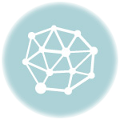 How to Prepare for the CISSP Exam – Expert Guide
How to Prepare for the CISSP Exam – Expert Guide
 CISSP Domain 1: Security and Risk Management Guide
CISSP Domain 1: Security and Risk Management Guide
 CISSP Domain 3: Security Architecture and Engineering
CISSP Domain 3: Security Architecture and Engineering
 Explore CISSP Domain 5: Identity & Access Management
Explore CISSP Domain 5: Identity & Access Management
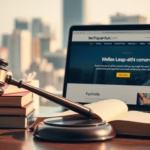 CISSP Domain 7: Security Operations Essential Guide
CISSP Domain 7: Security Operations Essential Guide
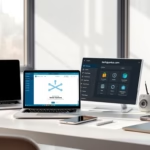 Ethically Remove Watermarks from Photos in 3 Easy Steps
Ethically Remove Watermarks from Photos in 3 Easy Steps







