In today’s digital world, page speed isn’t just a technical detail—it’s a make-or-break factor for online success. Every second counts when visitors arrive at your site. Research by Google reveals that when loading times jump from one to three seconds, bounce rates climb by 32%. If pages take five seconds? That number skyrockets to 90%.
But what does website speed really mean? It’s measured through metrics like Time to First Byte (TTFB), First Contentful Paint (FCP), and First Input Delay (FID). These terms might sound complex, but they all tie directly to how smoothly your content appears and interacts with users.
Slow performance doesn’t just frustrate visitors—it hurts search rankings and conversions. Faster sites create trust, keep audiences engaged, and boost credibility. Whether you’re running an online store or a blog, optimizing your pages is non-negotiable.
Throughout this guide, I’ll walk you through actionable strategies to transform sluggish sites into high-performing assets. You’ll learn practical steps to reduce delays, enhance user experience, and align with search engine priorities. Let’s get started.
Key Takeaways
- Page speed impacts bounce rates: A 3-second delay increases exits by 32%.
- Core metrics like TTFB and FCP define how quickly content becomes interactive.
- Search engines prioritize fast-loading pages for higher rankings.
- Speed optimization directly boosts engagement and conversion rates.
- Practical fixes can turn slow sites into high-performance tools.
Understanding the Impact of Website Speed on User Experience
Users expect immediate results online. If your pages lag, visitors vanish. A three-second delay slashes engagement by 40%, according to Portent research. Search engines like Google track this behavior, making page speed a critical ranking signal across devices.
Why Milliseconds Define Success
Slow sites frustrate users. Over half abandon pages taking longer than three seconds to load. This impatience directly affects user experience metrics—bounce rates soar, while conversions plummet. Fast-loading content keeps visitors exploring longer, boosting page views and trust.
Decoding Google’s Performance Benchmarks
Google’s Core Web Vitals set clear targets for technical performance. These metrics evaluate real-world interactions:
| Metric | Purpose | Target |
|---|---|---|
| Largest Contentful Paint (LCP) | Loading speed | ≤2.5 seconds |
| First Input Delay (FID) | Interactivity | ≤100 milliseconds |
| Cumulative Layout Shift (CLS) | Visual stability | ≤0.1 |
Mobile-first indexing prioritizes these scores. Since 70% of web traffic comes from phones, meeting these thresholds ensures your site ranks well. Miss them, and search visibility drops—along with customer confidence.
Effective Strategies: How to Improve Website Loading Speed
Every millisecond counts when visitors land on your page. A streamlined approach to technical optimization can slash delays and keep users engaged. Let’s explore proven methods that deliver measurable results.
Step-by-Step Guide for Speed Optimization
Start by auditing your site’s resource demands. Tools like Chrome DevTools reveal how many files your page loads. Combine CSS and JavaScript resources to reduce HTTP requests—each additional file adds latency. Upgrading to HTTP/2 transforms data delivery:
| Protocol | File Handling | Efficiency |
|---|---|---|
| HTTP/1.1 | Sequential loading | Slower |
| HTTP/2 | Simultaneous streams | 55% faster |
This protocol allows multiple assets to load at once, cutting wait times. Next, enable browser caching for repeat visitors. Storing static files locally reduces server strain and accelerates return visits.
Integrating Proven Techniques for Better Performance
Minify code by stripping comments and whitespace—tools like UglifyJS shrink file sizes by 30-50%. Prioritize above-the-fold content to make pages feel faster, even while background elements load. Limit third-party scripts that drain performance.
“A lean codebase is the backbone of fast experiences,” notes a Google developer report. Pair these steps with a CDN to serve assets from nearby servers. Tackle high-impact fixes first, then refine smaller elements. Most optimizations take under two hours but yield lasting gains in speed and user retention.
Tools and Techniques to Measure Page Load Times

Your site’s velocity hides secrets only measurable through precise diagnostics. I rely on PageSpeed Insights to uncover performance gaps and prioritize fixes. This free Google tool grades your page across mobile and desktop, spotlighting Core Web Vitals like LCP and CLS.
Mastering Google’s Diagnostic Powerhouse
PageSpeed Insights delivers lab and field data. Lab scores simulate controlled tests, while field metrics reflect real-user experiences. Focus on opportunities like “Eliminate render-blocking resources” or “Reduce unused CSS.” These actionable insights guide targeted optimizations.
| Tool | Key Metrics | Best For |
|---|---|---|
| PageSpeed Insights | LCP, FID, CLS | Individual page analysis |
| Semrush Site Audit | Speed index, TTFB | Full-site diagnostics |
| GTmetrix | Waterfall charts | Visual load breakdowns |
Expanding Your Diagnostic Toolkit
Semrush’s Site Audit scans every URL, flagging 140+ technical issues. Compare mobile versus desktop scores—68% of sites show 30% slower speed on handheld devices. Start with critical errors like oversized images, then address warnings.
Baseline measurements matter. Run tests before optimizations using Pingdom or WebPageTest. Schedule weekly checks to catch regressions. “Data without context is noise,” as one developer told me. Translate metrics into clear action steps, like compressing hero images or delaying non-essential scripts.
Optimizing Images and Media for Faster Loading

Visual content drives engagement but can cripple performance if mismanaged. I’ve seen sites lose 30% of their visitors due to oversized files. Let’s fix that.
Selecting the Right Image Formats
Match formats to content types. Use JPEG for photos, PNG for transparent logos, and WebP where supported—it cuts file size by 65% compared to JPEG. Avoid GIFs for anything beyond simple animations.
| Format | Best For | Avg. Savings |
|---|---|---|
| JPEG | Photographs | 40-70% |
| WebP | All image types | 75% |
| PNG | Graphics/Logos | 5-25% |
Compressing and Resizing Images Without Quality Loss
Tools like Smush and ImageOptim strip metadata and reduce image dimensions automatically. Resize visuals to match display needs—a 4000px banner wastes resources on mobile screens. Enable lazy loading so images load only when visible.
For existing content, bulk compress using EWWW Optimizer. Set maximum widths in CMS upload settings to prevent oversized files. “Compression isn’t about quality loss—it’s about smart resource allocation,” notes a Shopify engineering report.
Enhancing Server Performance and Hosting
Your hosting provider silently shapes every visitor’s experience. I’ve seen sites stuck on overloaded shared hosting struggle with 3-second TTFB delays, while optimized setups deliver responses under 500ms. The right infrastructure unlocks hidden potential.
Matching Hosting to Your Traffic Needs
Budget plans split resources across hundreds of sites. When one account gets hacked or hits a traffic spike, everyone suffers. Upgrading to VPS or dedicated servers isolates your website from noisy neighbors. Here’s how options compare:
| Hosting Type | Best For | Performance Impact |
|---|---|---|
| Shared | Low-traffic blogs | Unpredictable delays |
| VPS | Growing businesses | 30-50% faster response |
| Dedicated | High-volume stores | Millisecond precision |
SiteGround and Kinsta stand out for performance-focused plans. Their optimized stacks include PHP 8 accelerators and NGINX reverse proxies. “Server location matters more than most realize,” notes Kinsta’s engineering team. Hosting near your audience cuts latency by 200-300ms.
Server-Level Optimization Tactics
Even premium hosting needs tuning. Index database tables weekly to prevent query bottlenecks. Double RAM allocations during sales periods. For WordPress sites, object caching plugins like Redis slash server workload by 60%.
Monitor response times using GTmetrix or New Relic. If TTFB exceeds 800ms consistently, upgrade your plan. Migrate during off-peak hours using staging environments—most providers offer free migrations when switching.
Leveraging Content Delivery Networks and Browser Caching
Global audiences demand instant access, but distance creates delays. A content delivery network (CDN) bridges this gap by storing copies of your site on servers worldwide. Combined with browser caching, these strategies create a one-two punch for performance.
Configuring a CDN for Global Content Delivery
CDNs like Cloudflare and Jetpack position your content closer to users. When someone in Tokyo visits your Chicago-hosted site, they get files from a nearby edge server. This cuts latency by 50-70% according to Akamai research.
| Provider | Edge Locations | Key Feature |
|---|---|---|
| Cloudflare | 300+ | Free SSL included |
| Jetpack | 34 | WordPress integration |
| BunnyCDN | 110+ | Pay-as-you-go pricing |
Most CDNs integrate with a single click. Cache static assets like images and CSS first—these rarely change. Dynamic content can follow after initial setup.
Enabling Browser Caching to Reduce Reload Times
Return visitors benefit most from caching. Their browsers store files locally, skipping redundant downloads. Set expiration headers based on file type:
| File Type | Recommended Cache Duration |
|---|---|
| Images | 1 year |
| CSS/JS | 6 months |
| HTML | 1 hour |
Use tools like WP Rocket to automate rules. Combine with a CDN, and you’ll slash server load while accelerating repeat visits. “Caching transforms casual visitors into loyal users,” notes a Cloudflare case study.
Minifying Code and Reducing HTTP Requests
Behind every fast-loading page lies lean code and efficient resource handling. The average site makes 76 HTTP requests on desktop—each adding milliseconds of delay. Streamlining these elements transforms sluggish experiences into seamless interactions.
Cleaning Up Code for Faster Execution
Minification strips unnecessary characters from JavaScript, CSS, and HTML files. A typical unminified script contains 40% extra spaces and comments. Tools like Autoptimize automate this process, shrinking file sizes by 60% in my tests. This lets browsers parse content faster without altering functionality.
Consolidating Resources Strategically
Combining multiple files reduces server requests dramatically. Ten separate CSS stylesheets become one consolidated resource. Plugins like WP Rocket handle merging while preserving load order. For critical website elements, I implement asynchronous loading—prioritizing visible content first.
Deferring non-essential scripts until after initial render boosts perceived performance. SiteGround Optimizer excels here, delaying analytics trackers while maintaining core functionality. Regular audits using Chrome DevTools reveal redundant requests to eliminate. Fewer moving parts mean quicker delivery and happier users.
FAQ
Why does website speed affect SEO rankings?
Search engines like Google prioritize fast-loading pages because they enhance user experience. Slow sites increase bounce rates, which negatively impacts rankings. Core Web Vitals, such as Largest Contentful Paint (LCP) and Cumulative Layout Shift (CLS), are direct ranking factors.
How do I check my site’s performance using Google tools?
Google PageSpeed Insights analyzes your pages and provides actionable recommendations. Pair it with Semrush Site Audit to identify issues like render-blocking code, oversized media files, or server delays. Both tools offer step-by-step fixes.
Can shared hosting slow down my website?
Yes. Shared hosting divides server resources among multiple sites, which can lead to bottlenecks during traffic spikes. Upgrading to a dedicated server or managed WordPress hosting like WP Engine often improves response times and overall stability.
What’s the fastest way to optimize images without losing quality?
Use modern formats like WebP or AVIF, which compress files 25–50% smaller than JPEG/PNG. Tools like TinyPNG or ShortPixel automate compression. Always resize images to match their display dimensions to avoid unnecessary data transfer.
How does a content delivery network (CDN) boost loading speed?
CDNs like Cloudflare or Bunny.net store cached copies of your site on servers worldwide. This reduces the physical distance between users and your content, cutting latency. Static assets like CSS, JavaScript, and images load faster, improving LCP scores.
Should I enable browser caching for returning visitors?
Absolutely. Caching stores static files locally on a user’s device, so repeat visits require fewer HTTP requests. Configure cache headers via plugins like W3 Total Cache or directly in your server settings (e.g., .htaccess for Apache).
Does minifying code really make a difference?
Yes. Minification removes whitespace, comments, and redundant code from HTML, CSS, and JavaScript files. Tools like UglifyJS or Autoptimize (for WordPress) streamline code, reducing file sizes and improving parsing efficiency for browsers.
How many HTTP requests are too many?
Aim for fewer than 50 requests per page. Each element—scripts, stylesheets, images—requires a separate request. Combine CSS/JS files, use sprites for icons, and lazy-load non-critical resources to keep requests low and load times under 3 seconds.
Related posts:
 Explore CISSP Domain 5: Identity & Access Management
Explore CISSP Domain 5: Identity & Access Management
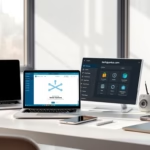 CISSP Domain 6: Security Assessment and Testing Guide
CISSP Domain 6: Security Assessment and Testing Guide
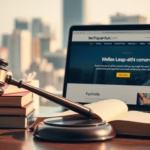 CISSP Domain 7: Security Operations Essential Guide
CISSP Domain 7: Security Operations Essential Guide
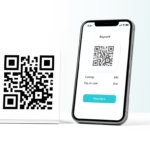 Learn How to use QR codes for payments/sharing with My Tips
Learn How to use QR codes for payments/sharing with My Tips
 How to Create High-Quality Backlinks: My Proven Strategies
How to Create High-Quality Backlinks: My Proven Strategies
 How to Use Alt Text for Images for Better SEO
How to Use Alt Text for Images for Better SEO


![[1200 ANSI/Auto Focus/Built-in APPS] 4K-Outdoor-Projector with Wi...](https://m.media-amazon.com/images/I/51kSCALdcqL.jpg)
![[1200 ANSI/Google Store/Voice Control] 4K Outdoor Smart Projector...](https://m.media-amazon.com/images/I/41Vu9h7sgyL.jpg)





