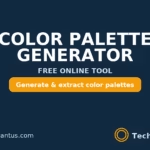Did you know 43% of home network issues stem from improperly configured equipment? Whether you’re streaming movies or working remotely, a stable connection is non-negotiable. But here’s the catch: most problems start at the very beginning—during setup.
I’ve seen countless users struggle with spotty signals or weak security because they skipped basic steps. The truth is, your internet experience depends on how you prepare. Before touching your new device, test your modem’s connection. Plug a computer directly into it—this simple check takes two minutes but saves hours of frustration.
Why does this matter? A well-configured system boosts speed, blocks intruders, and lets you customize settings like parental controls. You don’t need to be tech-savvy, either. With the right guidance, anyone can turn tangled cables into a smooth-running network.
Main Points
- Test your modem’s connection before starting router setup
- Proper configuration improves speed and security
- Customizable settings offer control over your network
- Physical and software components work together for reliability
- Basic technical knowledge is sufficient for success
Introduction: My Journey to an Effective Home Network Setup
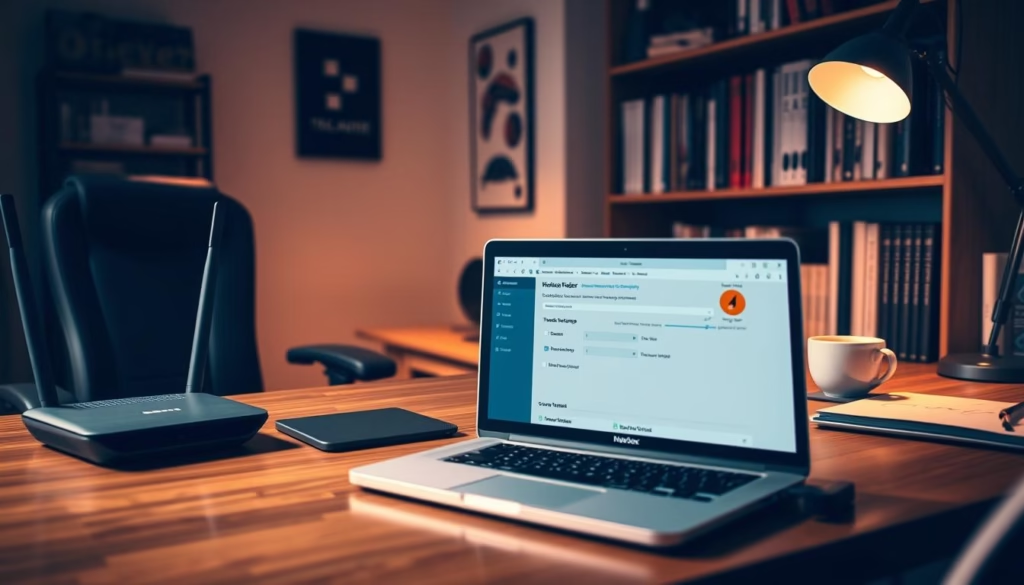
After weeks of frustration with spotty Wi-Fi, I decided to take control of my network. My old system left devices crawling during video calls and made streaming movies a guessing game. Security warnings about vulnerable connections pushed me to finally tackle the problem head-on.
Why I Decided to Configure My Router
Like many users, I initially assumed plug-and-play meant problem-free. Reality hit when my smart TV kept disconnecting and my laptop showed five different neighbor networks but weak signal from my own. A cybersecurity newsletter I read revealed 61% of home intrusions happen through poorly secured routers—a wake-up call to prioritize proper setup.
What to Expect from This Guide
This isn’t another jargon-filled manual. You’ll get battle-tested strategies from someone who’s fixed dead zones, stopped bandwidth hogging, and locked down access. I’ll show you how to:
- Avoid common mistakes that create security gaps
- Boost performance without expensive upgrades
- Customize settings for your specific needs
Every tip comes from real-world trial and error, not theoretical diagrams. By the end, you’ll have a network that works harder so you don’t have to.
Preparing for Router Setup

Before diving into settings, there’s groundwork that can’t be skipped. I learned this the hard way when my first setup attempt failed because I ignored basic prep work. These two steps separate functional networks from frustrating ones.
Checking Your Internet Connection
Your internet service provider delivers the raw signal your router will distribute. Connect a laptop directly to the modem using an Ethernet cable. If you get online, your ISP’s connection works properly. No signal? Contact your service provider before proceeding.
Gathering All Necessary Documentation
Manufacturers hide gold in paperwork. Check for:
- Stickers with default admin passwords
- QR codes for setup apps
- Warranty cards with support contacts
I once spent hours resetting a device because I tossed the login card. Now I keep this information in a dedicated folder. Most modern routers offer web dashboards or mobile apps—download these before starting.
Pro tip: Snap photos of labels with your phone. You’ll need details like the router’s IP address later. This prep work takes 10 minutes but saves hours of troubleshooting.
Understanding Your Hardware and Documentation

Nothing kills setup momentum faster than hunting for login details. During my first attempt, I nearly returned a perfectly good device because I couldn’t locate the default username password. Manufacturers design labels and paperwork for quick access—if you know where to look.
Identifying Default Username and Password
Flip your device like a pancake. Most units have a sticker listing the default credentials near the serial number. Common combinations include:
- admin / password
- admin / blank field
- user / last four digits of MAC address
If the label’s worn off, check the manual’s quick-start guide. I once found login details hidden under a QR code—always scan those with your phone.
Locating the Router’s IP Address
Your router address acts like a digital house key. Try these methods:
- Check the bottom label for numbers like 192.168.1.1
- Windows 10: Navigate to Network & Internet > Status > Hardware properties
- Windows 11: Click Advanced network settings > Hardware properties
No luck? Open Command Prompt and type ipconfig. The Default Gateway shows your IP. Write this down—you’ll need it for every settings change.
Pro tip: Create a network info cheat sheet with your credentials and IP. Mine lives on the fridge, because even tech guides need snack breaks.
Configuring a Wireless Router: Step-by-Step Process
Finding the perfect spot for your router feels like solving a puzzle. You want central placement for even coverage, but cables often dictate where equipment lives. Here’s how to balance practicality with performance.
Deciding on the Best Router Placement
Start by identifying your main activity zones. In my home office setup, placing the device on a high shelf reduced interference from appliances. Key considerations:
- Keep 3 feet clearance from walls and metal objects
- Avoid hiding behind TVs or under desks
- Elevate for better signal distribution
When forced to use a corner near your internet service provider’s gateway, use quality Ethernet cables. I prefer CAT6 for future-proofing – it handles longer runs without speed loss.
Connecting the Router to Your Modem or Gateway
Your service provider’s equipment usually has yellow-labeled ports. Here’s my foolproof method:
- Power off modem and router
- Connect one end to modem’s Ethernet port
- Plug other end into router’s WAN/Internet port
- Power on modem first, then router
Wait for solid lights on both devices before proceeding. Flashing indicators often mean incomplete connections.
Using a Web Dashboard Versus a Mobile App
Modern routers offer two control paths. Apps work well for quick changes, while web interfaces provide deeper settings. Through trial and error, I found:
- Mobile apps excel at basic network checks
- Web dashboards handle advanced configurations
- Some features only exist in one interface
Pro tip: Bookmark your router’s web address during initial setup. It becomes crucial when troubleshooting later.
Connecting Your Router and Gateway
Many users don’t realize their internet service provider’s equipment might be working against their new device. I discovered this when my upgraded unit kept dropping signals—turns out the ISP’s gateway had its own routing features causing conflicts.
Disabling Integrated Router in a Gateway Device
Combined units from service providers often lack advanced features. Here’s how to fix this:
- Access your gateway’s settings via its IP address (usually on a sticker)
- Navigate to “Bridge Mode” or “IP Passthrough” options
- Enter your router’s MAC address from its label
This routes all traffic through your dedicated device. Without this step, you might experience double NAT issues that slow streaming and gaming.
Ensuring LED Indicators Confirm Active Connection
Lights speak volumes. After connecting:
- Solid green on WAN port = successful connection
- Blinking amber = traffic flowing
- No light = check cable positions
I once spent 45 minutes troubleshooting only to find the Ethernet cord was in a LAN port instead of WAN. Always power cycle both devices after making changes—modem first, then router.
Enhancing Security: Setting Up Usernames and Passwords
Cybercriminals scan for default router credentials 24/7. During my security overhaul, I discovered over 300 login attempts using “admin/password” combinations in one week. This wake-up call taught me why custom credentials matter.
Changing Default Login Credentials
Your device’s admin panel holds the keys to your network. Start by:
- Finding default credentials on the router label
- Logging into the web dashboard via IP address
- Navigating to “Administration” or “System” settings
I replace factory settings with a unique username and 12-character password containing symbols and numbers. Never reuse email passwords here—this is your network’s first defense layer.
Creating a Secure Wi-Fi Password
Wireless networks need different protection. Use this comparison to avoid common mistakes:
| Weak Practice | Security Risk | Better Alternative |
|---|---|---|
| Using street addresses | Easy neighborhood targeting | Random word combinations |
| Short numeric sequences | Brute-force vulnerable | 12+ mixed characters |
| Password reuse | Multiple breach exposure | Unique phrase per service |
My current Wi-Fi password combines three unrelated words with special characters. It’s memorable yet withstands dictionary attacks. Change these credentials every six months or after hosting large gatherings.
Advanced Settings and Firmware Updates
Security reports show 78% of routers run outdated firmware, leaving networks exposed. I discovered this firsthand when a firmware alert popped up mid-workday—ignoring it led to weeks of unstable connections. Modern devices offer tools to lock down your system beyond basic passwords.
Updating the Router Firmware for Better Security
Firmware acts as your device’s brain. Manufacturers release patches for:
- Newly discovered security holes
- Performance improvements
- Compatibility with latest devices
Check your model’s update process:
| Update Type | Process | Best For |
|---|---|---|
| Automatic | Enable in app settings | Busy households |
| Manual | Download from manufacturer site | Advanced users |
I schedule monthly checks through my router’s web dashboard. Always back up settings before installing updates—I learned this after losing custom configurations twice.
Exploring Additional Wireless Options and Privacy Features
Modern networks need layered defenses. Beyond passwords, enable:
- VPN server mode for encrypted remote access
- MAC address filtering to block unknown devices
- Guest networks with time limits
My favorite privacy tool? DNS-over-HTTPS—it hides browsing data from prying eyes. Combine these options with WPA3 encryption for military-grade protection. Test each feature individually to avoid conflicts.
Troubleshooting Common Router Setup Issues
Even with careful preparation, unexpected glitches can disrupt your network. I’ve faced everything from mysterious signal drops to devices refusing connections. These strategies will help you diagnose issues efficiently.
Identifying and Fixing Connection Errors
Start with physical checks. Ensure cables are firmly seated in the correct ports—I once solved a connection failure by reinserting a loose Ethernet cord. If your device shows no signal, try the reset button hidden in a pinhole on most routers.
Use a paperclip to hold it for 10 seconds. This factory reset erases custom settings but often revives unresponsive hardware. Test connectivity by plugging a laptop directly into the router. A successful wired link confirms the issue lies in wireless settings.
Knowing When to Contact Your ISP
Persistent problems might stem from your internet service provider. If resetting doesn’t help and wired connections fail, check for outages through their app. I discovered my service provider had incompatible settings during one stubborn setup—their tech adjusted the address configuration remotely.
Update your device firmware before calling support. Document error messages and test times. Providers often request this data to pinpoint issues faster. Remember: You’re the first line of defense, but professionals handle infrastructure-level fixes.
FAQ
How do I find my router’s IP address?
I check the label on my router or use my computer’s network settings. On Windows, I open Command Prompt and type “ipconfig” to see the default gateway. For Mac, I go to System Preferences > Network > Advanced > TCP/IP.
Why should I change my router’s default username and password?
Default credentials like “admin/admin” are easy targets for hackers. I always update mine immediately to prevent unauthorized access to my network settings.
What’s the safest way to create a Wi-Fi password?
I use a mix of uppercase letters, numbers, and symbols—at least 12 characters long. Avoid personal info like birthdays. Tools like Bitwarden or LastPass help generate strong passwords.
Can I use my ISP’s modem-router combo as just a modem?
Yes! I log into its dashboard, disable the Wi-Fi, and enable “bridge mode.” This lets my personal router handle all wireless traffic without conflicts.
How often should I update my router’s firmware?
I check every 3–4 months. Brands like ASUS or TP-Link send email alerts for critical updates. Regular patches fix security flaws and improve performance.
What if my router’s LED lights stay red or orange?
Red lights often mean connection failures. I restart both my modem and router. If it persists, I contact my ISP—they might need to reset signals on their end.
Is a mobile app or web dashboard better for setup?
Web dashboards (like Netgear’s Nighthawk) offer more advanced controls. Apps like Google Home simplify basic settings. I use both: the app for daily checks and the browser for deeper configurations.