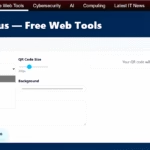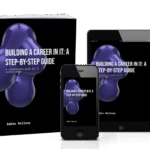I use microsoft intune as a cloud service that brings device and app management into one place for my organization. This short intro shows how to get started and what this guide will cover so you can evaluate the platform with confidence.
I walk through the admin center and the key pages I use each day. You will see how I manage devices, apps, users, groups, and tenant settings from a single console.
My path covers preparing your tenant and prerequisites, adding and protecting apps, and configuring profiles. I explain enrollment, how an MDM certificate links each device to the service, and why that matters for reporting and policy delivery.
I also preview compliance with Conditional Access so only trusted devices and users get access to resources. Finally, I point to planning resources, baselines, and modern deployment options to help you scale with less disruption.
Key Takeaways
- I introduce microsoft intune and how it centralizes device and app management.
- The admin center is the hub for daily tasks and tenant configuration.
- Enrollment issues a certificate so each device can securely talk to the service.
- Compliance policies plus Conditional Access protect users and data.
- Planning resources and deployment tools help you roll out with confidence.
What I cover in this Beginner’s Guide to Microsoft Intune

I outline the practical pages and views that help me keep users and devices secure each day.
Who this guide is for and what you’ll achieve
I wrote this guide for IT admins, help desk leads, and new owners in an organization who need a clear path to protect data without extra complexity.
You’ll configure identity, add users and groups, set MDM authority, add apps, apply app protection, build compliance, enable Conditional Access, and enroll devices.
How the admin center fits into device and app management
The admin center is my daily command console. I move between Devices, Apps, Users, Groups, and Tenant pages to monitor and act.
The Home and Dashboard page give a quick snapshot of tenant health, compliance status, and top issues. I customize dashboards for my role and use Troubleshooting + support to investigate a user or device and open support tickets with a least-privileged role.
| Workload | Quick View | Common Actions |
|---|---|---|
| Devices | Compliance, enrollment status | Remediate, wipe, assign profiles |
| Apps | Protection status, installs | Deploy, update, protect |
| Users & Groups | Membership, role assignment | Target policies, sync identities |
| Troubleshooting | Logs, guided scenarios | Investigate, open support ticket |
Set up your Intune tenant and confirm supported configurations

I begin setup by verifying supported platforms, OS versions, and web browsers so enrollment works for everyone. I check platform-specific prerequisites like the Apple MDM push certificate, managed Google Play, and SCEP/PKCS if I plan certificate-based auth.
Network and subscription checks
I validate network endpoints, ports, and proxy rules so devices reach cloud services without interruption. I also decide whether to add microsoft intune to an existing work or school account or start a 30-day free trial with an intune subscription.
Identity, domain, and DNS
I connect a custom domain (for example, contoso.com) in Microsoft Entra ID so users sign in with a familiar UPN. Entra ID is the identity backbone for groups, Conditional Access, and device targeting in my environment.
| Item | Action | Notes |
|---|---|---|
| Supported platforms | Confirm OS and browser versions | Ensure enrollment and admin access |
| Network | Open endpoints/ports and whitelist IPs | Check proxy SSL inspection rules |
| Domain & DNS | Verify domain in Entra ID | Users get familiar sign-in UPN |
| Subscriptions | Choose subscription or trial | Some microsoft 365 plans include Autopilot |
Add users, create groups, and assign the right admin roles

I handle identity and grouping early to make app and policy assignments simple at scale. This lets me control who gets which settings and how device management rolls out across the tenant.
Add users or sync from Active Directory using Microsoft Entra ID
I add users individually or upload a CSV for bulk creation. When on-premises Active Directory exists, I set up directory sync so each user identity is consistent across my organization.
Create Microsoft Entra groups to target apps, policies, and settings
I build groups by department, location, and device type. Dynamic membership helps keep assignments current when I have the right licenses.
Use RBAC and scope tags to grant least-privileged admin access
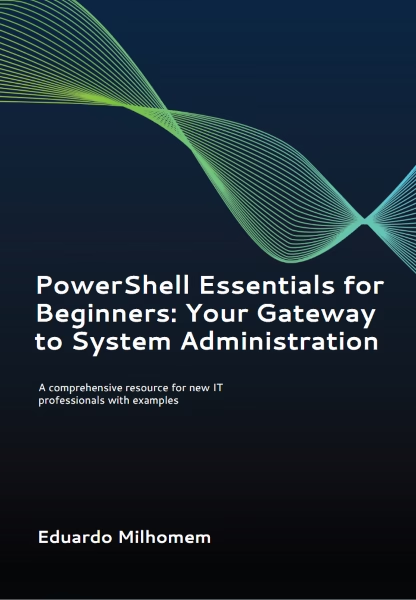
Get your PowerShell Essential for Beginners with Scripts – Limited Edition
I assign built-in or custom admin roles rather than Global Administrator for daily tasks. I apply scope tags so admins see only the objects they manage.
“I restrict admin access to the minimum needed and document role and scope tag assignments for auditability.”
Set your mobile device management (MDM) authority
I confirm the MDM authority is set to Intune in the tenant before enrolling devices. I also assign Intune licenses to each user who will enroll a device; the trial includes 25 licenses to start.
| Action | Why it matters | Notes |
|---|---|---|
| Add or sync users | Creates identities for sign-in and policy targeting | Use bulk import or directory sync for scale |
| Assign licenses | Allows enrollment and access to device management | Trial tenants include 25 Intune licenses |
| Create groups | Targets apps, policies, and settings at scale | Use dynamic groups when possible (requires Entra P1/P2) |
| Apply RBAC & scope tags | Limits admin visibility and reduces risk | Prefer least-privileged roles and document assignments |
- I validate user accounts and group visibility in the admin center before assigning policies.
- I enable unlicensed admin access only when it fits a support persona.
- I keep a simple log of role assignments and scope tags for future audits.
Microsoft Intune for beginners – Step by Step: Build your app and data protection baseline
I create a dependable app baseline that ensures new devices have the tools and protections they need.
I assemble a core app list for Windows, iOS/iPadOS, Android, and macOS and add each app to the tenant so installs start as enrollment completes.
I assign those apps to targeted groups so deployment is automatic and consistent. For devices that won’t enroll, I apply app protection policies (MAM) to protect organization data inside managed apps.
Add apps and apply app protection
I prioritize Outlook, Teams, and SharePoint with MAM controls to limit cut/copy/paste and data sharing to managed apps.
I enable Entra ID MFA and target it to app sign-ins that handle sensitive data or privileged roles to strengthen access without heavy friction.
Plan assignments and monitor deployment
- I assign apps per-user or per-device using groups to keep targeting simple.
- I monitor Apps > Overview to track install success and adjust rings or delivery methods.
- I document packaging steps, certificates, and update strategy for line-of-business apps.
| Platform | Core App Type | Assignment |
|---|---|---|
| Windows | Productivity, LOB | Per-device group |
| iOS/iPadOS | M365, MAM-enabled | Per-user group |
| Android/macOS | Store & Sideloaded apps | Mixed targeting |
“I validate the end-user experience in the Company Portal so installs are visible and behavior matches expectations.”
Establish compliance policies and enable Conditional Access
I set clear device rules that check encryption, PIN strength, and OS level as soon as a device enrolls. These checks form the baseline that keeps user sessions and company resources safer.
Create device rules for encryption, PIN, and OS version
I build compliance policies that require device encryption, a secure PIN or biometric, and a minimum OS version tailored to my risk tolerance.
I assign these policies during enrollment so each device is evaluated automatically and reports its status to the admin center.
Combine compliance with Conditional Access to protect resources
I link compliance results with Conditional Access in Entra ID (P1/P2 required) so only compliant devices and trusted sessions get access to sensitive apps and data.
I scope policies to specific apps or user groups to reduce friction while protecting high-risk resources.
Monitor noncompliant devices and remediate with guided actions
I review the Devices > Compliance pane, sort by issue, and prioritize remediation. Admins can send clear, user-friendly steps to fix issues—enable encryption, update OS, or reset PIN.
I pilot new access rules with a small group, then review reports weekly to spot stale devices, update policies, and keep security aligned with microsoft 365 guidance.
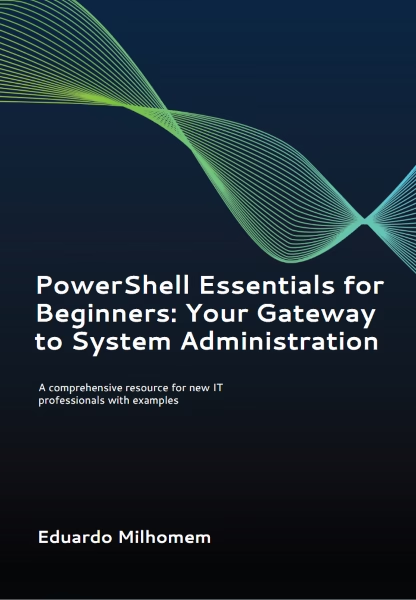
Get your PowerShell Essential for Beginners with Scripts – Limited Edition
Configure device features and security with profiles
I assign endpoint security profiles during onboarding so protections apply before users sign in. This helps devices meet baseline checks and reduces manual steps after enrollment.
Use the settings catalog and security baselines
I build configuration profiles with the settings catalog to enable or block features at a granular level. I apply Windows security baselines to adopt recommended controls quickly and consistently.
Apply platform-specific configuration
I create distinct profiles for Windows, Android, iOS/iPadOS, and macOS to handle OS differences. Each platform profile targets settings that matter for user experience and compliance.
Assign endpoint security profiles
I assign antivirus, disk encryption, and firewall profiles so devices are hardened with auditable policies. I target the same onboarding groups used for apps and compliance to ensure controls deploy during enrollment.
| Profile Type | Example Controls | Target Group |
|---|---|---|
| Device configuration | Wi‑Fi, VPN, app restrictions | Onboarding groups |
| Endpoint security | Antivirus, disk encryption, firewall | All enrolled devices |
| Platform-specific | BitLocker, Android work profile, iOS restrictions | OS-specific groups |
I validate deployment status, plan staged rollout rings, and resolve conflicts shown in the Devices overview. I review and update profiles regularly and document naming and scope so future admins can extend the framework confidently.
Enroll devices and connect hybrid environments
I start enrollment planning with a clear device ownership map that shapes which method I use for each group. This helps me pick user-driven, automatic, or bulk enrollment that matches corporate and personal needs.
Choose enrollment methods by ownership and platform
I choose enrollment based on ownership and OS so corporate devices get automated provisioning while personal phones use user-driven flows. For Windows, I prepare Autopilot for modern provisioning to cut manual steps.
Customize the Company Portal experience for users
I brand the company portal app and site with support details and step-by-step prompts. Clear branding reduces tickets and helps each user install required apps and accept policies during the process.
Understand device certificates and service communication
When a device enrolls it receives an MDM certificate that securely links the device to the service. That certificate enables policy delivery, app installs, and reporting to the admin console.
“Enrollment issues a certificate that ties each device to the tenant and lets policies, apps, and security checks flow reliably.”
Cloud attach Configuration Manager and co-management
I connect Configuration Manager to my tenant with tenant attach to surface on-prem devices in the admin view. This gives me cloud actions like app installs and PowerShell runs from one place.
I evaluate co-management to split workloads: use the cloud for compliance and Conditional Access, and Configuration Manager for Windows updates and imaging where needed. I pilot the flow, monitor enrollment status, and scale once the process is stable.
- I document enrollment restrictions and platform prerequisites before broad rollout.
- I verify that enrolled devices start receiving apps, compliance checks, and configuration within the first check-in.
- I iterate with pilot groups, update guidance, and keep the manager and admin informed during scale-out.
| Area | Why it matters | Action |
|---|---|---|
| Ownership | Determines method and user effort | User-driven, automatic, bulk |
| Company Portal | Reduces support calls | Branding, help links, install guidance |
| Tenant attach | Cloud visibility for on-prem devices | Register tenant, enable cloud actions |
Navigate the Microsoft Intune admin center like a pro
I use the admin center as my daily control hub to check tenant health, follow up on issues, and move quickly between workloads.
Use Devices, Apps, Users, Groups, and Tenant dashboards
Home and Dashboard give a quick snapshot of tenant compliance, service health, and high-value tasks I need to act on. I customize tiles so the center shows the KPIs I care about at a glance.
I rely on the Devices overview to spot noncompliant devices, configuration policy assignment failures, and Windows update ring status before users are impacted.
The Apps page surfaces installation failures and app protection policy coverage. That helps me keep productivity apps healthy and secure for users.
On Users and Groups pages I verify membership and dynamic rules that drive assignments. Tenant administration shows connector status and overall service health so I can tell tenant problems from service outages.
Troubleshoot issues and get support
I use Troubleshooting + support > Troubleshoot to drill into a user or device. The view includes policy, application, updates, enrollment restrictions, and diagnostics so I find root causes fast.
“I rely on the portal tools to triage issues quickly and open tickets with the least-privileged role when needed.”
I file support tickets from Help and support using the Service support administrator role. Guided scenarios speed deployments by preconfiguring recommended profiles, apps, and security controls.
| Page | What I check | Action I take |
|---|---|---|
| Home / Dashboard | Tenant health, compliance summary | Adjust tiles, open high-priority tasks |
| Devices | Noncompliant devices, policy failures | Remediate, notify users, update profiles |
| Apps | Install status, app protection | Redeploy, update app policies |
| Users & Groups | Membership, dynamic rules | Fix group logic, assign policies |
| Tenant admin | Connectors, service health | Investigate connector, check service status |
- Standardize navigation: workload first, then drill into pages to save time.
- Share dashboards: give teams consistent views of the metrics that matter.
- Use Guided scenarios: accelerate common deployments with tested templates.
Conclusion
I finish by outlining the core actions that keep devices secure and manageable over time.
I recap the path: prepare the tenant and prerequisites, add and protect apps, enforce compliance with Conditional Access, configure device features, and enroll devices at scale. This simple list is your next step toward a reliable deployment.
Use the admin center dashboards and troubleshooting tools to keep operations smooth. Keep app protection and MFA in place so company data stays safe on personal phones and corporate kit.
Review policies and profiles regularly, pilot changes before wide rollout, document assignments and runbooks, and consider hybrid options like tenant attach and co-management. Get started with the free trial and follow this guide to build a secure baseline for your organization.
FAQ
What do I need to get started with this device and app management guide?
I recommend an active Microsoft 365 subscription with an Intune license, an admin account with Global or Intune Administrator role, and access to Microsoft Entra ID. Check supported OS versions and browsers, confirm network endpoints and ports, and prepare DNS for a custom domain if you want branded sign-in. I also suggest testing with a pilot group before full rollout.
How do I verify supported platforms and OS requirements?
I check Microsoft documentation for current platform support for Windows, iOS/iPadOS, Android, and macOS. Then I match device OS builds in my environment to those lists and update any devices or browsers that fall below minimums. That prevents enrollment failures and ensures policy compatibility.
Can I sync users from on-premises Active Directory?
Yes. I use Azure AD Connect to sync on-premises Active Directory users and groups to Microsoft Entra ID. After sync, I create Azure AD groups to target policies and apps, and I assign admin roles with RBAC and scope tags to limit access.
Which enrollment methods should I choose for different device ownership models?
I pick methods by ownership and platform. For corporate-owned Windows, I use Autopilot. For Android Enterprise, I use device owner (fully managed) for corporate devices and work profile for BYOD. For iOS, I use Automated Device Enrollment via Apple Business Manager for corporate devices and the Company Portal for personal enrollments.
How do I protect corporate data in personal devices without full enrollment?
I apply app protection policies (MAM) to wrap corporate apps and control data sharing, copy/paste, and backup. This lets me secure email and Office apps on personal devices without enrolling the entire device, balancing security and user privacy.
What are the key compliance settings I should create first?
I start with rules for device encryption, minimum OS version, PIN or passcode complexity, and Defender or endpoint protection status. These basics let me combine compliance with Conditional Access to restrict access from risky devices.
How do I use Conditional Access with compliance policies?
I link Conditional Access policies in Microsoft Entra ID to require device compliance for access to cloud apps. I set user or group targets, require MFA, and block access from noncompliant or unregistered devices. This enforces security without blocking productive users unnecessarily.
What is the Company Portal and how do I customize it?
The Company Portal is the user-facing app for enrollment, app installation, and support. I customize its branding, support contact, and terms to reflect the organization. Clear instructions in the portal reduce helpdesk tickets and speed adoption.
How do I deploy apps across platforms reliably?
I add apps to the admin center per platform—MSI or MSIX for Windows, iOS store or line-of-business for Apple, Android managed Google Play for Android, and PKG for macOS when supported. I test assignments in pilot groups, set required or available installation behavior, and monitor install status.
What monitoring and troubleshooting tools should I use?
I use the Devices, Apps, Users, and Tenant administration dashboards to monitor devices, compliance, and app installs. For troubleshooting, I rely on built-in logs, diagnostic reports, and the Company Portal support logs. Microsoft Support and the docs site help with complex issues.
How do I handle updates and patch management for enrolled devices?
I configure update rings and deployment settings for Windows Update for Business, enforce OS update policies for mobile platforms, and use endpoint security profiles to ensure threat protection updates. Regular patch schedules and phased rollouts minimize disruption.
What is tenant attach and co-management with Configuration Manager?
I enable tenant attach to link Configuration Manager with the cloud admin center. Co-management lets me move workloads—like compliance, resource access, and updates—to the cloud gradually while keeping Configuration Manager for on-prem tasks.
How do I secure admin access and reduce risk from privileged accounts?
I apply least-privilege access with RBAC, use scope tags to limit management boundaries, enable MFA for all administrators, and review sign-in logs regularly. Privileged Identity Management helps control and audit elevated role assignments.
What role do device certificates play and how are they deployed?
Device certificates enable WPA‑Enterprise Wi‑Fi, VPN, and mutual TLS authentication. I deploy them via a certificate authority and use SCEP, PKCS, or trusted certificate profiles to automate provisioning during enrollment.
How do I onboard users smoothly to reduce helpdesk load?
I prepare step-by-step enrollment guides, customize the Company Portal with clear instructions, run a small pilot, and offer scheduled support sessions. Training materials and automated compliance checks also reduce common user errors.
What licensing choices should I consider for device management and security?
I evaluate plans that include device management, mobile application management, Conditional Access, and endpoint security. Compare Microsoft 365 E3/E5 and Enterprise Mobility + Security tiers to match security needs and budget.
How do I maintain privacy and user consent when managing personal devices?
I limit data collection to what’s necessary, use app protection for personal devices instead of full device control, and communicate policies clearly. Transparent consent and support channels build user trust.
Where can I find detailed documentation and learning resources?
I use Microsoft Learn, the official admin docs, community blogs, and deployment guides. Hands-on labs, partner resources, and the Tech Community forums provide practical examples and troubleshooting tips.