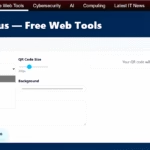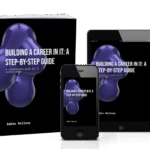I wrote this guide because a faster home connection makes video calls, streaming, and gaming less stressful. I start with a clear baseline and a quick speed test so you see real gains from each change.
I explain the difference between your ISP link and in‑home Wi‑Fi so you can spot local bottlenecks in your network. I show practical moves I use: moving the router to a central open spot, trying Ethernet for priority rooms, and adjusting antenna angles for better coverage.
I also cover why mesh systems beat old extenders, when powerline adapters help, and how strong passwords with AES protect bandwidth. My goal is fast gains with little spend and minimal fuss, so you save time and get reliable performance.
Key Points
- Run a baseline speed test before you change anything.
- Place the router centrally and open for better home coverage.
- Use wired Ethernet where latency and stability matter most.
- Choose mesh over repeaters for seamless roaming and wider coverage.
- Secure your Wi‑Fi to stop others from stealing bandwidth and hurting performance.
What I’m Solving Today: Faster Internet in the Real World
I tackle the real problems that make your home connection act flaky when you need it most.
Nearly half of broadband users see occasional Wi‑Fi issues. Buffering video, laggy gaming, and choppy calls are the symptoms I target. I map each symptom to likely failure points in your network so you fix the right layer fast.
I separate a slow ISP line from slow in‑home Wi‑Fi. That stops needless replacements and keeps the focus on the gear and placement that affect the devices you use every day.
Common causes are physical barriers (walls, furniture), appliance interference, outdated equipment or firmware, overloaded connections, and device limits. Small changes—moving the router, wiring key rooms, or updating firmware—often reclaim lost speeds quickly.
- I’ll show what I fix first and what I skip until it matters.
- I triage problems by severity so you get results faster.
- Every home is different, so I ask you to test after each step to verify the improved experience.
How I Benchmark: Run a Speed Test and Isolate Bottlenecks
My first step is a quick wired test that tells me whether the problem lives on the line or inside the house. ISPs usually guarantee plan numbers over an ethernet connection, so I plug a laptop straight into the modem or gateway and run a speed test.
I then run the same test on Wi‑Fi from the same spot near the router. That comparison quickly shows whether the network or the ISP is the limiter.
My wired vs. Wi‑Fi baseline method
- I start wired at the router to measure the true internet connection.
- I repeat the test on Wi‑Fi beside the router and again in the problem room.
- I test on multiple devices so a slow radio in one gadget doesn’t fool me.
Interpreting Mbps, latency, and jitter for gaming and streaming
High Mbps with low latency and low jitter is ideal for gaming and video. Big swings in any metric point at congestion or poor wireless conditions rather than the line itself.
When results point to the router, modem, or ISP
- If wired matches your plan but Wi‑Fi lags, look at router placement, channel, or band.
- If wired is below plan, the ISP or modem is likely at fault.
- Use macOS Wireless Diagnostics or Windows tools like WiFi Analyzer or NetSpot for channel and signal strength scans.
- I collect data, then reboot the router only after recording results to clear transient errors.
Advanced Techniques to Boost Internet Speed
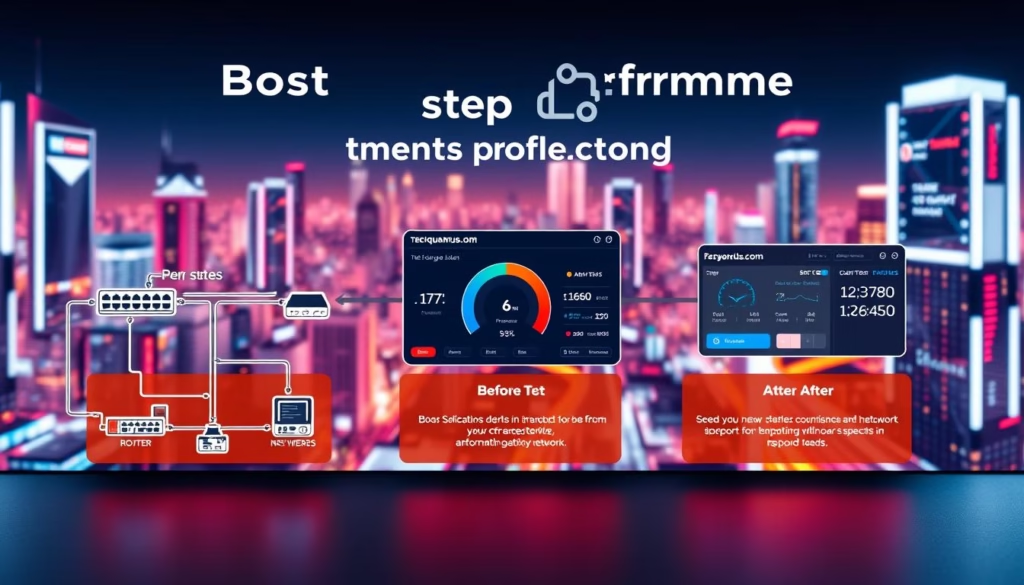
I use a clear, repeatable plan that gets measurable gains without wasting time or money.
First, I benchmark wired and wireless so I know where the problem lives. Then I place the router centrally, wire priority rooms, and pick bands that match my devices.
Next I secure the Wi‑Fi with strong passwords and AES, update firmware and NIC drivers, and prune idle clients. These housekeeping moves often restore usable speed fast.
My step-by-step plan at a glance
- Run a baseline step test wired, then on Wi‑Fi in problem rooms.
- Place the router, then hardwire gaming and workstations where latency matters.
- Tune bands, channels, and widths; prefer band steering unless you need manual control.
- Choose mesh or Ethernet backhaul; use powerline only when cabling is impractical.
- Apply QoS for power users and verify after each change so results are clear.
“Quick wins save time; deeper tweaks give incremental gains you only run if needed.”
| Action | When I use it | Expected result |
|---|---|---|
| Router placement | First step | Better home coverage |
| Wired Ethernet | Priority rooms | Stable low latency |
| Mesh system | Whole-home gaps | Seamless roaming |
| Firmware & drivers | Ongoing maintenance | Reliability and modest speed gains |
Optimize Router Placement for Maximum Signal Strength
A small move of the router can widen coverage and improve the speeds your devices actually see.
I place the router in a central, open location, elevated on a shelf or wall mount. Walls, cabinets, and bookcases absorb radio signals and cut range. Keeping the unit out in the open often yields the biggest gain for the least effort.
Avoid common obstructions and interference
Do not hide the router in closets or drawers. I keep it away from microwaves, baby monitors, cordless phones, and Bluetooth speakers. Electromagnetic interference from these items can crush throughput even on a good plan.
Antennas and multi‑floor shaping
I angle external antennas so some point vertically and some horizontally. That helps upstairs and downstairs get usable signal without more hardware. If antennas are internal, I rotate the unit and retest until signal strength looks right.
- I map the home to minimize walls between the router and priority rooms.
- I keep cabling tidy; hiding the router almost always reduces speed.
- I test nearby, then walk the house to find weak spots that may need an extra node later.
“Place the router where you live, not where it looks best—your devices will thank you.”
Go Wired Where It Counts: Ethernet for Peak Performance
When I need rock‑solid responsiveness, I reach for an ethernet cable instead of Wi‑Fi.
I hardwire my gaming PC, console, streaming box, and desktop workstation because a wired link gives lower latency and steadier throughput. A direct link is immune to wireless interference and often noticeably improves daily performance.
Which devices I always hardwire
- I plug in game consoles and gaming PCs for the lowest latency during online play.
- I wire streaming set‑top boxes and workstations that run heavy uploads or video calls.
- I use spare LAN ports on my router and mesh nodes to keep these devices off Wi‑Fi.
Neat runs and using spare ports
I prefer simple cable management: adhesive clips, flat ethernet cable under thresholds, and a small switch behind the TV for multiple clients. Ethernet backhaul between nodes gives the best stability for mesh setups.
“One clean cable can free Wi‑Fi airtime and make the whole network feel faster.”
| Action | When I use it | Result |
|---|---|---|
| Hardwire gaming & streaming | Priority devices | Lower latency, consistent throughput |
| Ethernet backhaul | Mesh nodes | Higher overall coverage and stability |
| Flat cable & clips | No-drill runs | Tidy install, reliable link |
Master Your Wi‑Fi Bands: 2.4 GHz, 5 GHz, and 6 GHz

I walk through how each wireless band behaves so you can match devices with the right radio.
Modern routers often use band steering and a single SSID. That makes setup simple: the router moves a device onto 2.4, 5, or 6 GHz automatically. I keep steering on when I want no‑fuss connections.
Band steering vs. split SSIDs
Sometimes I split SSIDs so I can force a TV or console onto 5 or 6 GHz for lower latency and higher speeds. Other times I leave one name and use the router app to nudge devices where they belong.
- I use 6 GHz for nearby, heavy throughput like 4K streaming or large file transfers.
- I pick 5 GHz for most rooms — it balances range and performance.
- I leave 2.4 GHz for legacy smart devices that need long range but low bandwidth.
Many mesh systems won’t let you split SSIDs. When that happens I set device preferences or move the node. I always test connections after changes and keep simple names like Home‑5G and Home‑6G so adding a new device is painless.
“Match the band to the use: speed nearby, reach far, and keep the network sane.”
Tune Channels and Widths the Smart Way
I start by scanning the wireless air so I don’t guess where congestion hides.
I use tools before I touch settings. On macOS I open Wireless Diagnostics’ Scan. On Windows I check WiFi Analyzer or NetSpot. That shows crowded channels and nearby radio use quickly.
When manual channel changes help—and when they don’t
On 2.4 GHz I still look at 1, 6, and 11 because they avoid overlap. Modern routers often auto‑select, so I only force a channel if the scan proves it.
Understanding 20/40/80 MHz bonding and neighbor overlap
On 5 GHz, widths combine 20 MHz slices into 40 or 80 MHz blocks. Switching from channel 36 to 40 can still collide if neighbors use an 80 MHz block (36–48). In crowded spots I try narrower widths and then run a short test.
Simple tools I use to scan congestion on Mac and Windows
I retest after each change and note the router’s prior settings. If latency or throughput worsen, I revert quickly.
| Action | When I use it | Result |
|---|---|---|
| Scan with app | Before changes | Shows crowded channel and radio noise |
| Reduce width | High interference | Better stability, fewer retries |
| Adjust antennas | Coverage gaps | Improved signal strength in trouble rooms |
“Measure first, tweak second — small changes with real tests beat guesswork.”
Upgrade the Hardware: Modern Routers and Wi‑Fi Standards
Modern routers bring practical improvements that you actually notice during video calls, streaming, and gaming.
I see clear gains moving from Wi‑Fi 6 to 6E and then to Wi‑Fi 7. Wi‑Fi 6E adds a 6 GHz band for nearby high throughput. Wi‑Fi 7 improves latency and multi‑device handling, which helps cloud gaming and AR/VR.
Wi‑Fi 6, 6E, and 7 — what I actually notice at home
With Wi‑Fi 6, devices handle congested rooms better. Switching to 6E gave me higher peaks close to the unit. Testing a Wi‑Fi 7 model cut latency on demanding streams and handled many devices without drops.
My buying priorities: coverage, stability, and features
I pick a router that favors steady performance over flashy peak numbers. Coverage and stable connections matter more than lab figures for real home use.
- I match router class to home size: single units for small spaces, mesh for multi‑floor layouts.
- I value QoS, WPA3, parental controls, and easy firmware updates.
- I check for enough Ethernet ports and backhaul options so key rooms stay wired.
“A slightly slower but more stable model often beats a top‑end unit that can’t cover your home.”
I test with 4K video, concurrent downloads, and multiple clients before I recommend a model. That gives a real measure of daily experience rather than factory specs.
Mesh Beats Extenders: Expand Coverage the Right Way
In my home tests, mesh nodes gave steadier connections than standalone repeaters every time. Repeaters often cut usable throughput and leave devices stuck on weak links.
I skip cheap extenders now because a second node in a well‑designed mesh system keeps roaming seamless and preserves real-world coverage. Modern routers include support for multi‑node setups and smarter handoffs that matter when you move around the house.
EasyMesh, brand ecosystems, and compatibility
EasyMesh lets compatible gear work together, while vendor systems like Asus AiMesh and TP‑Link OneMesh work best inside their own ecosystems. I prefer gear with clear support and regular updates.
Backhaul: wireless vs. Ethernet
When I can, I choose ethernet backhaul between nodes for the best performance and stable inter‑node signal. Wireless backhaul works, but shared radios can halve throughput across hops.
- I place nodes where incoming signal stays strong, not out at the edge.
- I avoid daisy‑chaining many wireless hops; each hop costs bandwidth on the same band.
- I use node Ethernet ports for fixed devices so mobile traffic stays on Wi‑Fi.
- I test after each node move and keep a single SSID so roaming stays effortless.
“A good mesh system trades a fiddly repeater for reliable coverage and fewer dropped connections.”
Leverage Your Electrical Wiring with Powerline Adapters
When running Ethernet is impractical, I often try powerline adapters to bridge rooms over existing outlets.
Powerline networking sends data over your house wiring. I plug one adapter next to the router and another in the target room. That gives a quick wired or wireless connection without new cable runs.
When powerline makes sense in U.S. homes
I reach for powerline when layout or walls make wiring difficult and running Ethernet would cost time or damage finishes. In older homes it can be the fastest practical fix for a stable link.
Expected trade‑offs and a return‑policy tip
Expect lower speeds than direct Ethernet. Throughput depends heavily on wiring quality and circuit routing. Latency can still beat a weak Wi‑Fi hop for gaming or video calls.
- I use powerline when a neat cable run isn’t possible and I need a stable link across the home.
- Plug one adapter by the router and the other where you need the connection; avoid power strips and surge protectors.
- Test different outlets on the same circuit; performance can vary by outlet.
- Use the adapter’s Ethernet port for fixed devices and enable its Wi‑Fi only if you need a small dead‑spot fill.
- Buy from a retailer with a solid return policy—real wiring can make or break the result.
- Label adapters, update firmware when available, and consider a small switch in the remote room for multiple clients.
“Real-world wiring varies a lot; test and verify the link rather than assuming advertised numbers.”
Prioritize What Matters: QoS, Device Preferences, and Pruning
I focus my time on pruning distractions in the home network so the gadgets I use most actually get the bandwidth they need.
Good routers offer QoS or device prioritization. I set high priority for my main TV and gaming rig so latency stays low during peak hours.
I regularly scan client lists and remove idle devices that hold open connections. That simple step frees airtime and often feels like a real upgrade without new gear.
Setting per‑device priorities for gaming and video
I enable QoS and mark one or two services as critical. Then I test latency and packet loss during a game or streamed show.
Reducing idle connections that steal bandwidth
I block or pause devices I no longer use and set schedules for low‑priority clients during work or movie nights.
Locking devices to the best node or band
When the app allows—for example on some TP‑Link Deco models—I lock key devices to the nearest node or faster band.
- I wire heavy users so Wi‑Fi airtime stays free for mobile gadgets.
- I combine pruning with strong passwords to keep unknown clients out and improve security.
- I avoid complex rules; one clear priority list on the router is enough for steady gains.
“Prioritize the few devices that matter and measure the results—small rules give big wins.”
Secure and Streamline: Passwords, Encryption, and Interference
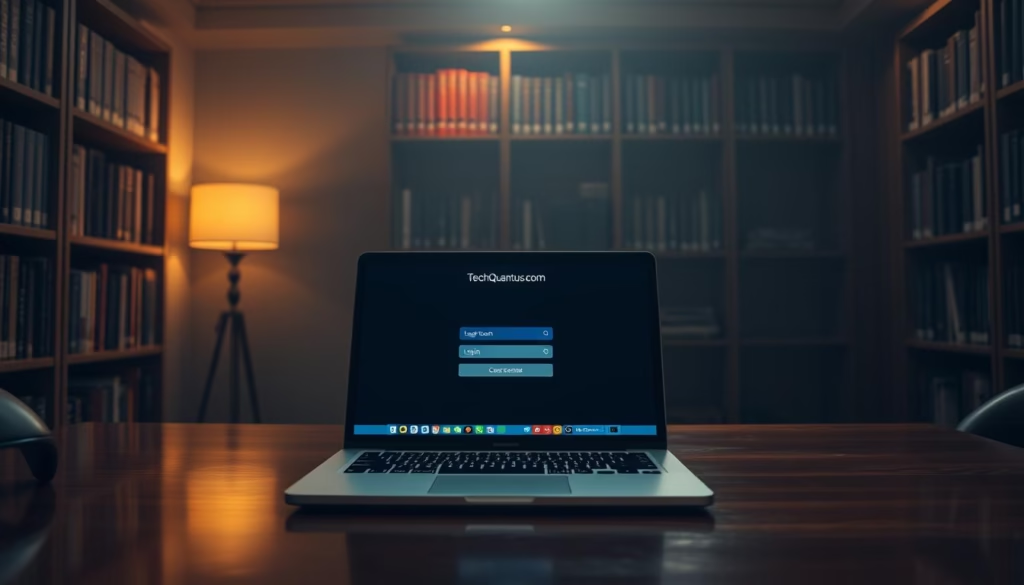
A tight password and clean radio environment often fix issues faster than new hardware. I start by closing easy security gaps and then remove local noise that steals airtime.
Use strong WPA2/WPA3 with AES for best results
I set my router to WPA3 or WPA2 with AES where WPA3 isn’t available. This preserves both security and consistent throughput for modern clients.
I change the Wi‑Fi password if I see unknown devices, then reboot the gateway so freeloaders drop offline. I also disable WPS and legacy protocols I don’t need to close old attack paths.
Cut local noise from baby monitors, microwaves, and Bluetooth
Interference from microwaves, cordless phones, and baby monitors can kill throughput and raise retries. I move the router away from these radio emitters and retest the signal.
I audit connected clients in the app and use a guest SSID for visitors so my main network stays focused and less crowded. Periodic password rotations stored in a manager make this low effort.
| Step | Why I do it | Expected result |
|---|---|---|
| Enable WPA3/AES or WPA2/AES | Modern encryption keeps freeloaders out | Better security and fewer unknown connections |
| Change password & reboot | Force unauthorized devices off | Frees bandwidth for approved devices |
| Relocate router away from noisy gear | Reduce local interference | Cleaner radio, more stable connection |
| Use guest network and audit clients | Separate visitors and prune idle devices | Less crowded SSID and improved performance |
“Lock access first, then quiet the air — that combo protects your bandwidth and improves daily reliability.”
Keep Firmware and Drivers Current
A quick firmware check can turn a confusing slowdown into a one‑minute fix. Routers and mesh systems now often offer automatic firmware updates that patch bugs and tighten security.
I enable automatic updates on my router or mesh nodes, but I still verify the version after an update. New code usually improves performance and security, though a rare update can cause problems.
Automatic router updates and why I still verify
I keep auto‑update on and schedule checks during off hours. After an update I run a quick test and confirm settings survived the reboot.
I read release notes for fixes around stability, QoS, and roaming. If a release breaks something, I roll back and record the last working version.
Updating NIC drivers and USB Wi‑Fi adapters
I update NIC drivers on laptops and desktops regularly. USB Wi‑Fi adapters also get firmware updates and can hide as connection issues when they are out of date.
- I avoid beta firmware on production units; stability matters more than new features.
- I pair driver updates with a short benchmark so I can confirm actual gains on the affected devices.
- I keep a backup of my router config so I can restore quickly if settings are lost.
“Keep updates regular, verify results, and document the version that works best.”
PC and Console Fixes That Make a Visible Difference
Device-level tweaks can turn a jittery session into a smooth one without touching the router. I start at the client before I change network gear.
Background updates, cloud sync, and startup apps often chew bandwidth silently. I pause or schedule large updates and cloud uploads so they don’t steal cycles during gaming or video calls.
I check power‑saving modes on laptops; throttled radios cut speed under load. I also clear old VPN profiles and misconfigured security software that can add latency or bottleneck connections.
When I upgrade a Wi‑Fi card vs. add Ethernet
If one device lags while the rest of my home is fine, I try a quality USB adapter with an external antenna or swap the internal Wi‑Fi card. That often restores peak throughput and real‑world performance.
For stationary gaming rigs and streaming boxes I prefer Ethernet. A wired link gives the lowest latency and the most consistent throughput for critical sessions.
- I test using the same server before and after each change to confirm gains.
- I watch CPU and disk during downloads so I don’t mistake hardware limits for network issues.
- I remove and re‑add problem networks to clear corrupted profiles that cause flaky links.
“Fix the device first, then the network—most fixes are faster and cheaper than you expect.”
Should I Reboot Routinely? What I Actually Do
I treat a restart as a targeted tool, not a daily habit. Router makers generally advise against scheduled reboots; they say restart only when you face clear connectivity issues or persistent slowdowns.
When a restart helps—and when it’s just ritual
I avoid routine reboots on a schedule because they usually create unnecessary downtime and offer no lasting benefit. I reboot only when I see real issues like a stuck connection or repeated failures that other fixes don’t clear.
On crowded 2.4 GHz channels a restart can sometimes nudge the unit onto a better channel. On 5 GHz bands most modern routers pick less‑interfered channels automatically, so I don’t rely on restarts as a long‑term cure.
- I use restarts as a diagnostic step after I document the issue and run a quick test.
- I schedule any reboot during off hours so it doesn’t interrupt work calls or family streaming.
- If a second restart does not help, I hunt for root causes like interference, placement, or bad cables.
- I compare logs and speed tests before and after to confirm a measurable change.
- I prefer firmware fixes when instability returns after short online periods; code updates fix deeper problems more often than reboots.
“I treat reboots as a tool in the kit, not a cure‑all ritual.”
Right‑Size My Internet Plan and Talk to My ISP
I add up each person’s habits and pick a plan that keeps daily life smooth. A simple rule I use is about 100 Mbps per person as a comfortable buffer for streaming, video calls, and light gaming.
I always run a wired speed test first. Providers typically guarantee speeds only over Ethernet, so a failing wired test means I call support, request updated equipment, or ask for a technician visit.
Budgeting bandwidth per person and activity
I tally heavy uses like 4K streaming and cloud gaming, then add headroom for background uploads. If household bandwidth needs exceed the plan regularly, I consider an upgrade — but only after I verify my router and wiring can handle the higher tier.
When I request new equipment or a technician visit
I gather wired test results, times, and the devices affected before I contact the ISP. That data speeds resolution and gives me leverage if the line, modem, or supplied cable is at fault.
- I total household needs—roughly 100 Mbps per person as a rule of thumb.
- I run a wired speed test; if results fall far below the plan, I contact the ISP.
- I upgrade plans only after I’ve optimized the home setup so I don’t pay to mask fixable bottlenecks.
“Documented wired tests and clear usage numbers make ISP support faster and more effective.”
Conclusion
I’ll finish with the few changes that typically recover real-world performance fast. Start with smarter placement and selective Ethernet runs. Those moves give the biggest wins in daily use.
Choose mesh systems for wider coverage and seamless roaming instead of lone repeaters. Keep routers updated and use strong passwords so your devices get the bandwidth they need.
I recommend measuring before and after each change so you keep only fixes that improve speeds where you live and work. Use QoS and prune idle clients to steady streaming and gaming sessions.
If wired tests never reach your plan, contact your provider for equipment checks or a technician visit. Save your best configuration so you can restore it quickly after any update or change.
FAQ
How do I quickly tell if my router, modem, or ISP is the bottleneck?
I run a wired speed test from a desktop connected via Ethernet and compare it to a Wi‑Fi test on the same network. If wired speeds match my plan but Wi‑Fi lags, the router or wireless environment is likely the issue. If both wired and wireless are slow, I contact my ISP and check the modem and line for faults.
Which devices should I always connect with Ethernet?
I hardwire gaming PCs, streaming boxes, desktop workstations, and any device that must have low latency or consistent throughput. Ethernet reduces jitter, avoids wireless interference, and frees Wi‑Fi bandwidth for mobile devices.
Should I use 2.4 GHz, 5 GHz, or 6 GHz for my devices?
I put low‑bandwidth, long‑range devices on 2.4 GHz, bandwidth‑hungry or latency‑sensitive devices on 5 GHz, and use 6 GHz (Wi‑Fi 6E) when available for close‑range, high‑speed gear. I balance range and speed based on each device’s needs and compatibility.
When is mesh better than a range extender?
I choose mesh when I need whole‑home coverage and seamless roaming between nodes. Mesh systems manage client handoffs and often support Ethernet backhaul, unlike many repeaters that halve throughput and create separate SSIDs.
How should I place my router for the best signal?
I put the router in a central, elevated, open location away from microwaves, cordless phones, and thick walls. I avoid closets and basements and tilt antennas per manufacturer guidance to cover multiple floors.
Do channel changes and width settings really help?
Yes—when nearby networks congest a channel. I scan for quiet channels with tools on Mac or Windows and switch to a less crowded 20/40/80 MHz setting. But overly wide channels can cause overlap, so I test before committing.
How often should I update router firmware and NIC drivers?
I enable automatic router updates when possible and manually check release notes monthly. I update network adapter drivers and USB Wi‑Fi firmware when manufacturers release performance or stability fixes.
Will powerline adapters work in my home?
Powerline can be a practical fix if running Ethernet is hard and the home wiring is on the same circuit. I test them in my environment—expect lower peak rates than Ethernet and variable results across older wiring.
What QoS settings do I recommend for gaming and streaming?
I prioritize real‑time traffic by setting QoS rules for game consoles, VoIP, and streaming devices. I limit background syncs and set bandwidth reservations so those devices get consistent latency and throughput.
How do I reduce wireless interference from common household items?
I move the router away from microwaves, Bluetooth devices, baby monitors, and cordless phones, and switch Wi‑Fi channels to avoid overlap. I also use WPA3 or WPA2‑AES to prevent unauthorized users from stealing bandwidth.
Is rebooting my router regularly necessary?
I reboot when I see persistent slowdowns, memory leaks, or device dropouts. Routine restarts aren’t always needed—modern routers handle long uptimes—so I only schedule reboots if problems recur.
How do I choose between upgrading my router or calling my ISP?
I check wired speed first. If my wired test meets the plan but Wi‑Fi doesn’t, I upgrade my router or add mesh. If wired speed is below the plan, I call the ISP and request diagnostics or new modem equipment.
What are simple PC and console fixes that improve performance?
I disable unnecessary startup apps, pause cloud backups during gaming, close background downloads, and use wired connections for competitive play. Updating NIC drivers and network stack settings also helps.
How do I test signal strength and congestion on my laptop or phone?
I use built‑in Wi‑Fi diagnostics or free apps to view RSSI, channel load, and noise. That data tells me whether to change channels, move the router, or add a mesh node for better coverage.
Should I split SSIDs for 2.4 GHz and 5 GHz or let band steering handle it?
I split SSIDs when I want explicit control over which band a device uses. I use band steering when I prefer the router to manage connections automatically. I test both approaches to see which yields more stable performance for my devices.
What do I look for when buying a new router or mesh system?
I prioritize real‑world coverage, stable firmware, WPA3 security, and features like QoS and Ethernet backhaul. I read reviews for throughput under load and choose brands with good support and regular updates.
- My Guide to Understanding Data Centre Architecture: Core Components Every IT Pro Should Know
- Wazuh Home Network Setup: A Step-by-Step Guide
- Quantum Computers Decrypting Blockchain: The Risks and Implications
- Wazuh: Enterprise-Grade Security for Your Business
- Wazuh for Beginners: A Comprehensive Guide