Over years of tech maintenance, I’ve learned one universal truth: our devices collect way more gunk than we realise. Between work sessions, snacks at the desk, and pet interactions, those tiny gaps between keys become storage units for crumbs, dust, and stray hairs. Most people don’t realise how quickly buildup affects performance—until keys start sticking or typing feels sluggish.
Proper maintenance isn’t just about aesthetics. Electronics demand care to avoid moisture damage or accidental key removal. Through trial and error, I’ve refined techniques that balance thoroughness with safety. This guide reflects lessons from cleaning dozens of models—MacBooks, gaming rigs, budget laptops—all with unique quirks.
You’ll discover why compressed air alone won’t solve deep grime and how to tackle spills without voiding warranties. Regular care doesn’t just prevent sticky keys—it extends your machine’s lifespan. Let’s dive into methods that work whether you’re dealing with light dust or a full-blown crumbocalypse.
Interesting Points
- Debris buildup impacts typing speed and device longevity
- Moisture control is critical to prevent internal damage
- Techniques vary based on contamination level and keyboard type
- Warranty preservation requires specific cleaning approaches
- Consistent maintenance prevents major cleaning sessions
Essential Tools and Materials
Having the right toolkit prevents accidental damage while tackling grime. Through testing various methods, I’ve narrowed down six items that deliver results without risking your device’s functionality.
Debris Removal Essentials
Compressed air remains my go-to for initial cleaning. A short burst at 45-degree angles dislodges crumbs trapped under keys. Pair it with a soft-bristled paintbrush to sweep away particles clinging to edges. Stiff brushes scratch surfaces, but firm yet flexible bristles reach deeper gaps.
Sanitizing Solutions
For germs and sticky residue, isopropyl alcohol (70%+) works best. I dampen a microfiber cloth lightly—never spray directly. Disinfecting wipes? Only if squeezed nearly dry first. Bleach-free options preserve key coatings better than harsh chemicals.
| Tool | Primary Use | Effectiveness |
|---|---|---|
| Compressed Air | Loose debris removal | 90% surface particles |
| Microfiber Cloth | Fingerprint removal | 100% smudge-free finish |
| Isopropyl Alcohol | Germ elimination | 99.9% bacteria reduction |
Cotton swabs handle stubborn spots around key borders. Rotate them gently to avoid fraying fibres in mechanisms. Remember: moisture control matters most. Damp tools should never drip when applied.
Preparing Your Laptop for a Safe Cleaning
Three seconds of prep work can prevent hours of frustration. Electronics demand respect—skip these steps, and you risk turning a quick wipe-down into a costly repair job.
Powering Down and Unplugging Your Device
I never touch a powered-on computer. Even sleep mode risks liquid seeping into circuits. My routine: shut down completely, unplug the charger, and remove batteries if possible. Detach USB drives and dongles—they’re easy to snap accidentally during cleaning.
Setting Up a Clean Workspace
At home, I use a cleared kitchen table with two folded towels. One protects the work surface from scratches; the other catches crumbs when I tilt the laptop. Bright overhead lighting reveals hidden grime between keys. Keep alcohol wipes and brushes within reach—hunting for supplies mid-process invites distractions.
| Preparation Step | Purpose | Frequency |
|---|---|---|
| Full shutdown | Prevent electrical damage | Every session |
| Towel placement | Debris containment | As needed |
| Peripheral removal | Avoid breakage | Before starting |
Snap a phone photo of your keyboard layout. I’ve reassembled swapped keys more times than I’d like to admit. Position the computer flat—angled surfaces let particles roll into new crevices. Now you’re ready to tackle the grime without collateral damage.
How to clean your laptop keyboard safely
After countless cleanings, I’ve perfected a method that removes gunk without harming components. Gravity does half the work when you position the device correctly. Here’s my battle-tested process.
Begin by placing a microfiber towel on your workspace. Flip the machine upside-down at a 15-degree angle—this lets larger particles fall out naturally. Gently tap the base while rotating to target stubborn crumbs. I’ve salvaged everything from pretzel bits to pencil shavings this way.
Next, divide the surface into quadrants. Work left-to-right, top-to-bottom using soft brush strokes. Why this pattern? “Consistent directional movement prevents redistributing debris into cleaned areas,” as one tech repair mentor taught me. Apply light pressure—scrubbing erodes key coatings over time.
| Step | Purpose | Frequency |
|---|---|---|
| Upside-down tilt | Initial debris removal | Each session |
| Sectional brushing | Targeted cleaning | As needed |
| Progress checks | Quality control | Every 5 minutes |
For sticky spots between keys, I alternate compressed air bursts with dry brushing. Always pause to inspect your work—rushing leads to missed patches. This systematic approach tackles dirt efficiently while protecting delicate mechanisms.
Finish by wiping surfaces with alcohol-dampened cloth. Start from cleaner zones, moving toward problem areas. Let everything dry completely before powering up. Consistent routines keep your machine responsive between deep cleanings.
Cleaning Techniques with Compressed Air and Brushes

Mastering airflow direction transforms basic dusting into precision cleaning. Two tools dominate my toolkit for non-invasive maintenance: compressed gas dispensers and soft-bristled brushes. Each requires specific handling to maximise particle removal while protecting sensitive components.
Using Compressed Air Effectively
I grip the canister like a pen, angling it at 45 degrees. Short bursts—never continuous sprays—prevent frost buildup from rapid gas expansion. My zigzag pattern starts at the top-left corner, sweeping right while maintaining 4-inch distance from the surface.
After each pass, I rotate the device 90 degrees. Four rotations ensure coverage from every compass point. Never aim nozzles directly beneath keycaps—high-pressure jets can displace rubber domes or lodge particles deeper.
Employing a Soft Paintbrush for Debris Removal
Inverted positioning proves crucial here. With the keyboard flipped, I stroke bristles horizontally across rows. Angled edges catch crumbs clinging to key borders. Multiple gentle passes outperform single aggressive scrubs.
Stubborn grit requires vertical brush maneuvers. I alternate between flicking motions and careful lifting near stabilizers. Dry bristles outperform damp ones for dust control—moisture attracts lint.
| Technique | Purpose | Pro Tips |
|---|---|---|
| Angled Airflow | Dislodge surface particles | 45° angle prevents liquid discharge |
| Rotational Cleaning | Access all crevices | Quarter turns after each pass |
| Inverted Brushing | Gravity-assisted cleaning | Work against key contours |
These methods remove 85% of visible debris in under seven minutes. Consistent patterns prevent oversight, while controlled pressure preserves switch integrity. Proper execution keeps mechanisms responsive between deep cleanings.
Properly Disinfecting Your Keyboard
Disinfection transforms basic cleaning into germ elimination. While removing crumbs improves function, killing microbes protects your health. I prioritise this step after mechanical debris removal—especially during flu season or shared workspace use.
Wiping Down Keys with Isopropyl Alcohol
My microfiber cloth gets lightly misted with 70% isopropyl alcohol—never soaked. I glide it across keys using chess rook movements: straight horizontal then vertical passes. This method covers all surfaces without oversaturating switches.
Higher alcohol concentrations (90%) evaporate too quickly for effective germ contact time. Lower strengths leave moisture residue. Through testing, 70% solution balances disinfection power with safe evaporation rates.
Cotton Swabs and Disinfecting Wipes for Hard-to-Reach Areas
Twisted cotton swab tips access gaps around arrow keys and function rows. I dip them in alcohol, then roll along edges to collect grime. Rotate frequently to prevent fiber buildup in mechanisms.
When using disinfecting wipes, I squeeze until barely damp. Pre-moistened options often drip—a hazard near USB ports. Wipe from center outward, avoiding circular motions that spread contaminants.
| Tool | Application | Drying Time |
|---|---|---|
| 70% Alcohol Cloth | Key surfaces | 2 minutes |
| Cotton Swab | Key borders | 45 seconds |
| Wrung-Out Wipe | Large areas | 5 minutes |
Final tip: Always power off devices and wait 10 minutes post-cleaning before reactivation. This prevents short circuits from residual moisture—even minute amounts can compromise electronics over time.
Alternative DIY Cleaning Methods
While compressed air works wonders, I’ve discovered two household tools that deliver surprising results. With proper technique, a makeup brush or toothbrush can remove debris as effectively as specialised tools—though they demand more effort.
Brush Selection and Application
Soft makeup brushes excel at surface-level cleaning. Their dense, fine bristles glide between keys without scratching coatings. For stuck-on grime, I opt for firm-bristled toothbrushes—avoiding rubber-tipped models that snag mechanisms.
My process begins dry. Five drops of water max on bristle tips tackle sticky spots. “Taut brush angles let you probe crevices like a dental pick,” I tell clients. Backlighting reveals hidden particles after initial passes.
- Work row-by-row with overlapping strokes
- Wrap damp microfiber around brush heads to collect debris
- Rotate tools frequently to prevent cross-contamination
| Tool | Best For | Time Required |
|---|---|---|
| Makeup Brush | Dust/Light Debris | 12-15 minutes |
| Toothbrush | Stubborn Grime | 20-25 minutes |
This approach requires patience but preserves delicate components. While slower than canned air, it’s ideal for thorough maintenance between professional cleanings.
Cleaning Under the Keys
Sticky residue beneath keycaps demands careful intervention. When surface cleaning fails, accessing hidden areas becomes necessary. Always verify your model’s key removal compatibility first—manufacturer guides often specify this to prevent accidental damage.
Removing Crumbs and Dust Particles
I begin by documenting the layout with smartphone photos. This visual reference prevents reassembly errors. Plastic spudgers lift edges without scratching surfaces—metal tools risk permanent marks. Gentle upward pressure releases larger keys first, following natural clip placements.
Exposed mechanisms reveal trapped crumbs and dust clusters. Compressed air blows loose particles sideways, while cotton swabs dipped in 70% alcohol dissolve sticky buildups. Focus on corners where debris accumulates most. Rotate swabs frequently to avoid leaving fibers.
| Tool | Purpose | Precaution |
|---|---|---|
| Plastic Spudger | Key removal | Avoid prying near hinges |
| Magnifying Glass | Debris inspection | Use natural light when possible |
| Anti-static Brush | Dust removal | Ground yourself first |
Safe Key Removal Techniques
Function keys require extra care due to smaller stabilisers. I press straight down during reinstallation until hearing a soft click. Forcing misaligned components risks broken clips. Let alcohol evaporate completely—moisture under keys corrodes contacts over time.
Weekly maintenance reduces need for deep cleaning. Quick compressed air sessions keep mechanisms responsive. Remember: patience preserves both your sanity and device longevity.
Maintenance Tips for a Pristine Keyboard

Consistent care transforms sporadic deep cleanings into effortless upkeep. My approach balances proactive habits with smart storage solutions—because prevention always beats cure in device maintenance.
Routine Cleaning Practices
Weekly spot-cleaning sessions keep dust at bay. I rotate between cotton swabs and microfiber cloths to address different contamination levels:
- Daily: 10-second visual scans for crumbs
- Weekly: Swab sessions around key edges
- Monthly: Compressed air blasts for hidden particles
Usage patterns dictate schedules. Gaming rigs need twice-weekly attention, while home office laptops often require less. Track your typing hours to customise intervals.
Preventative Measures to Avoid Build-Up
Smart storage reduces contamination risks. I store devices in sealable sleeves when not in use—especially in dusty environments. Keyboard covers prove invaluable during travel, though I remove them periodically to prevent moisture traps.
| Tool | Prevention Purpose | Frequency |
|---|---|---|
| Silicone Cover | Debris Barrier | Daily Use |
| Air Purifier | Dust Reduction | Continuous |
| Sealed Container | Transport Protection | As Needed |
Educating household members cuts contamination sources. I keep cleaning kits in my home office and travel bag—alcohol wipes and brushes within arm’s reach make quick fixes effortless.
Conclusion
Maintaining a responsive workspace starts with device care. Through years of trial, I’ve found routine maintenance keeps any keyboard without grime buildup. A clean keyboard performs better and lasts longer—no mysterious key failures or sticky surprises.
Effective care combines the right tools with smart habits. My approach balances thorough cleaning keyboard sessions with quick weekly wipe-downs. For most users, this preventative rhythm proves more sustainable than marathon scrubbing.
Remember: gentle methods yield lasting results. The best way to preserve your laptop involves patience—never forcing keys or oversaturating surfaces. A keyboard without debris feels crisp and responds instantly, letting you focus on work rather than maintenance.
Consistency matters more than intensity. Short monthly sessions with compressed air and microfiber cloths prevent major cleanups. Your machine deserves care that matches its daily contributions to your productivity.
FAQ
Can I use household items like a toothbrush for debris removal?
Yes, a soft-bristled toothbrush or makeup brush works well for lifting crumbs and dust. Avoid stiff bristles to prevent scratching surfaces.
Is removing individual keys safe during cleaning?
While possible, I only recommend removing keys if you’re experienced. Improper removal can damage the mechanism beneath. Check your device’s manual first.
How often should I disinfect my keyboard?
I suggest wiping it down weekly with isopropyl alcohol (70% or higher) or disinfecting wipes. Increase frequency if multiple users share the device.
Can compressed air harm internal components?
Hold the can upright and use short bursts at a 45-degree angle. Tilting it too far risks releasing liquid, which could damage circuits.
What’s the best way to handle sticky spills?
Power off immediately, blot excess liquid with a microfiber cloth, and use a cotton swab dipped in isopropyl alcohol for sticky residue. Avoid rubbing aggressively.
Are disinfecting wipes safe for all laptop materials?
Most work well, but check for alcohol-based formulas without bleach. Test a small area first to avoid discoloration on matte or textured finishes.
How do I prevent dust build-up between cleanings?
Store the laptop in a sleeve or closed bag when not in use. A soft brush or compressed air session every few days minimizes accumulation.
Related posts:
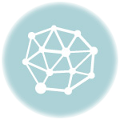 How to Prepare for the CISSP Exam – Expert Guide
How to Prepare for the CISSP Exam – Expert Guide
 CISSP Domain 1: Security and Risk Management Guide
CISSP Domain 1: Security and Risk Management Guide
 CISSP Domain 2: Guide to Asset Security Fundamentals
CISSP Domain 2: Guide to Asset Security Fundamentals
 CISSP Domain 3: Security Architecture and Engineering
CISSP Domain 3: Security Architecture and Engineering
 Explore CISSP Domain 5: Identity & Access Management
Explore CISSP Domain 5: Identity & Access Management
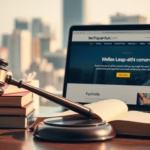 CISSP Domain 7: Security Operations Essential Guide
CISSP Domain 7: Security Operations Essential Guide












