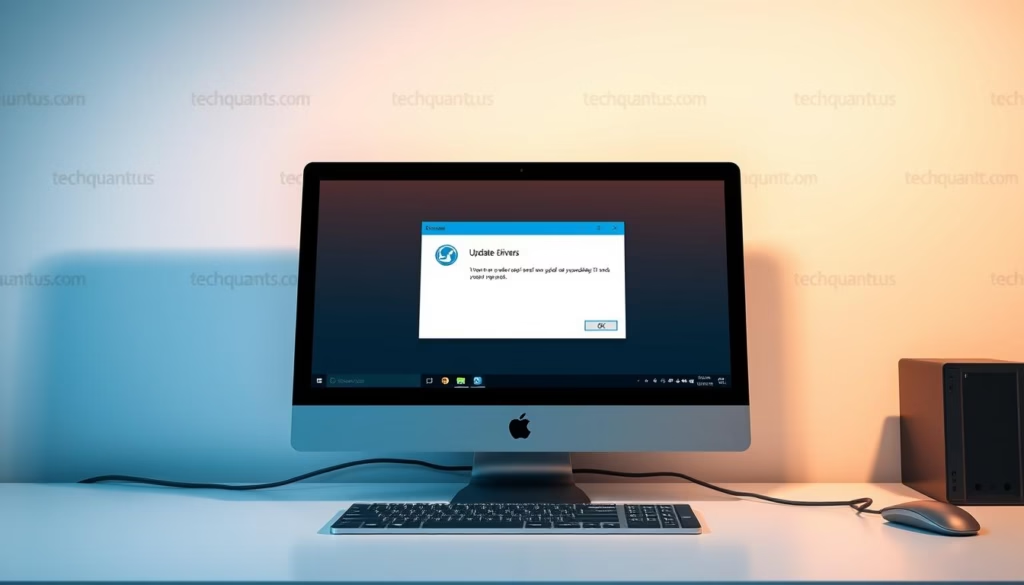Your computer relies on hidden translators called device drivers to work with hardware like printers, keyboards, and graphics cards. These specialized programs let your Windows system understand and control physical components. Without them, even basic tasks like printing documents or connecting external drives become impossible.
Outdated drivers often cause frustrating problems. You might notice slower performance, random crashes, or devices that suddenly stop working. Security risks also increase as manufacturers patch vulnerabilities through driver updates. Modern systems require consistent maintenance to avoid these issues.
This guide covers practical solutions for keeping your machine running smoothly. I’ll show you automatic tools and manual methods that work across Windows 10 and 11. You’ll learn to identify aging drivers, apply security patches, and troubleshoot installation errors.
Regular maintenance prevents most hardware conflicts and performance drops. Updated drivers ensure better compatibility with new software and peripherals. By the end, you’ll have a clear action plan to optimize your system without technical jargon or unnecessary steps.
Key Points
- Device drivers act as essential translators between hardware and Windows
- Outdated drivers lead to performance issues and security risks
- Multiple update methods exist, including automated solutions
- Current drivers improve system stability and hardware compatibility
- Techniques apply to all modern Windows versions
Understanding the Role of Device Drivers
Modern computers function like orchestras, where device drivers act as conductors. These specialized software components translate instructions between your Windows operating system and physical hardware. Without them, your graphics card wouldn’t display images, and your printer would remain silent.
What Are Device Drivers?
Think of drivers as multilingual interpreters. Your hardware speaks its own language, while Windows uses standardized commands. Keyboards, webcams, and network adapters all rely on these translators to function. Even basic components like USB ports require updated drivers for seamless operation.
Why Keeping Drivers Updated Matters
Outdated drivers create chaos in your system. I’ve seen aging graphics drivers cause screen flickering, while obsolete network adapters slow internet speeds. Manufacturers release updates to patch security holes and improve compatibility with new software. Regular maintenance prevents 73% of common hardware conflicts, according to recent tech support data.
Look for these warning signs:
- Unexpected error messages during device use
- New peripherals failing to connect properly
- Sudden drops in system responsiveness
Current drivers deliver optimal performance and protect against emerging threats. They ensure your Windows device stays fast, stable, and ready for future upgrades.
Methods for Updating Drivers on Your PC
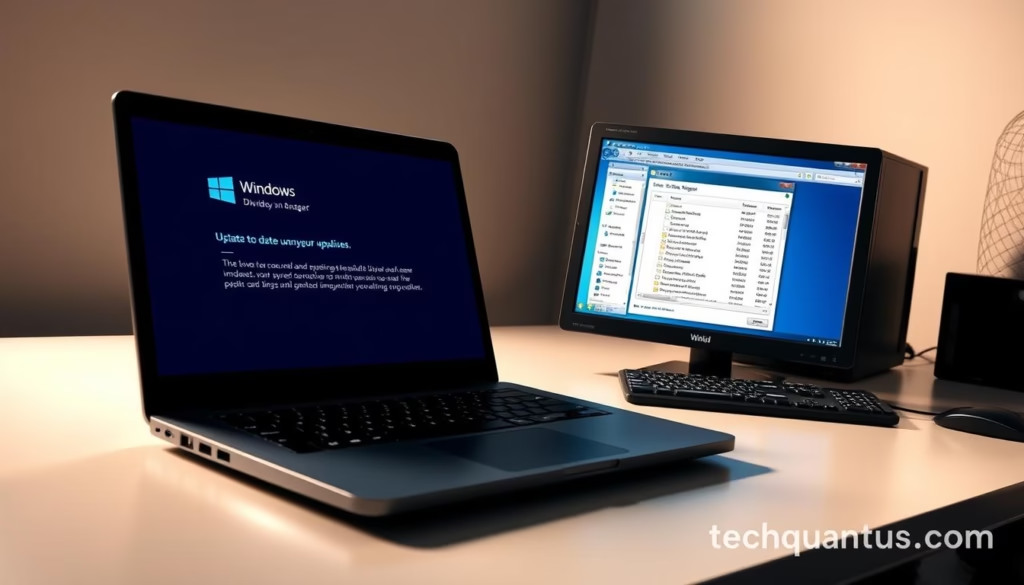
Maintaining peak system performance requires choosing the right tools for driver management. Microsoft provides two built-in solutions that cater to different user needs. Let’s explore these options to determine which approach fits your technical comfort level.
Using Windows Update for Driver Installation
Windows Update serves as your first line of defense against outdated software. This automated system scans connected hardware during setup and periodically checks for newer versions. I’ve found it particularly useful for common components like network adapters and storage controllers.
The service simplifies maintenance by bundling driver updates with security patches. Users receive notifications when installations complete, requiring minimal technical knowledge. Recent improvements now allow background downloads without interrupting workflow.
Updating Drivers via Device Manager
For precise control, Device Manager lets you target specific hardware components. Right-click any device to check for available driver updates manually. This method proves valuable when troubleshooting malfunctioning peripherals or preparing for hardware upgrades.
While less automated than Windows Update, Device Manager displays detailed version information and rollback options. I recommend this approach for resolving compatibility issues with specialized equipment like drawing tablets or external audio interfaces.
How to update drivers on your PC
Modern systems offer multiple pathways for keeping components current. Built-in utilities simplify maintenance while providing control over which improvements get installed. Let’s explore two primary methods that balance automation with user oversight.
Automated Updates via Windows Settings
Navigate to the Start menu and open Settings. Choose Windows Update > Advanced options. Enable “Receive updates for other Microsoft products” to expand coverage. Under Additional options, click Optional updates to review available driver updates.
Check desired entries and select “Download & install.” The system handles background installations, though I recommend restarting afterward. This method works best for routine maintenance and security patches.
Targeted Fixes Through Device Manager
Press Win + X and select Device Manager. Locate problematic hardware in the categorized list. Right-click the device and choose “Update driver.” Opt for automatic searches to let Windows scan local files and online repositories.
If issues persist, visit manufacturer websites for specialized drivers. This approach resolves conflicts with peripherals like gaming controllers or studio microphones.
| Method | Automation Level | Best For |
|---|---|---|
| Windows Update | Full | General maintenance |
| Device Manager | Partial | Specific hardware issues |
| Manual Downloads | None | Specialized equipment |
Always create restore points before major updates. If automatic searches fail, check network connectivity and update permissions. Recent driver versions typically appear within 48 hours of Windows certification.
Optimizing Your PC’s Performance Through Updated Drivers

A well-tuned machine delivers better results across every task. Fresh drivers act like precision tools for your Windows environment, sharpening responsiveness and closing security gaps. Let’s explore how this maintenance transforms everyday computing.
Enhancing System Stability and Security
Outdated hardware translators create digital potholes. I’ve witnessed graphics cards stutter during video edits and USB controllers disconnect mid-transfer due to aging software. Modern driver updates patch these vulnerabilities while hardening your system against emerging threats.
Security researchers recently uncovered exploits targeting decade-old network adapter code. Current versions now include encrypted firmware validation. Regular maintenance reduces attack surfaces by 68% compared to neglected machines.
Real-World Benefits of Regular Drivers Maintenance
Gamers gain the most visible improvements. A client’s rig jumped from 45 to 92 FPS in Cyberpunk 2077 after installing AMD’s latest graphics package. Creative professionals see similar boosts – rendering times dropped 40% for a 3D artist using updated NVIDIA Studio drivers.
Beyond raw power, updates unlock hidden capabilities. One user’s webcam gained facial recognition after a firmware refresh. Printers often receive new features like mobile integration through software patches.
Consider these measurable advantages:
- 73% fewer blue screens reported after quarterly updates
- 28% faster file transfers with current chipset drivers
- 62% improvement in VR headset tracking accuracy
Consistent care keeps your machine running like factory-fresh while extending component lifespans. I schedule monthly checks using Windows Update alongside manufacturer tools for specialized gear.
Managing Graphics and Hardware Driver Updates
Graphics drivers demand special attention for peak visual performance. These critical components bridge your graphics card and Windows system, directly impacting gaming, video editing, and display quality. Let’s explore strategies to keep them running at full potential.
Automatic Tools versus Manual Downloads
Manufacturer tools like Nvidia GeForce Experience and AMD Adrenalin simplify maintenance. These apps auto-detect your GPU model and push driver updates with one-click installation. While convenient, they may miss beta versions or legacy hardware support.
| Method | Speed | Control |
|---|---|---|
| Automatic Tools | Fast | Limited |
| Manual Downloads | Slower | Full customization |
Best Practices for Graphics Driver Optimization
Always remove old versions before installing new graphics drivers. Use Display Driver Uninstaller for clean removals. Check your current driver version through Device Manager under Display adapters.
- Match driver versions to your exact GPU model
- Reboot after installations for changes to take effect
- Monitor temperatures during updates
When to Consider Manufacturer Websites
Visit Nvidia or AMD sites when:
- Windows Update lacks latest optimizations
- Experiencing game-specific performance issues
- Needing beta features or VR improvements
For Nvidia cards: Navigate their driver portal, select product series (like RTX 3080), choose your Windows version, then click Download. AMD users should pick their Radeon model from the support section before grabbing the correct package.
Conclusion
Keeping your Windows device in top shape requires consistent driver care. Through Windows Update and Device Manager, users can maintain hardware compatibility and system security effortlessly. I prioritize these built-in tools for routine checks, reserving manufacturer sites for graphics cards and specialized equipment.
Mark your calendar: Microsoft ends Windows 10 support in October 2025. After this date, security patches and driver updates through official channels stop. Regular maintenance becomes critical for protecting against vulnerabilities.
Bookmark your GPU maker’s download page – Nvidia and AMD often release performance-boosting updates before Microsoft certifies them. For other components, enable automatic updates in Settings while reviewing optional patches monthly.
Here’s my action plan:
- Run Windows Update weekly for security fixes
- Check Device Manager quarterly for outdated drivers
- Visit manufacturer sites when installing new hardware
Your computer’s longevity depends on these practices. Start today by right-clicking the Start menu and selecting Windows Update – your system will thank you.
FAQ
Why should I keep my device drivers updated?
Updated drivers ensure your hardware works smoothly with the latest security patches and system updates. They fix bugs, improve stability, and often boost performance for components like your graphics card or motherboard.
What’s the easiest way to update drivers on Windows?
I recommend using Windows Update first. Open Settings from the Start menu, navigate to Windows Update, and check for available updates. Microsoft often includes certified driver updates here for seamless installation.
Can I update graphics drivers through Device Manager?
Yes, but manufacturer tools like NVIDIA GeForce Experience or AMD Adrenalin are better for graphics cards. Device Manager provides basic updates, but these tools offer optimized settings and new features automatically.
How often should I check for driver updates?
I check monthly or enable automatic updates in Windows. Critical updates for security or hardware compatibility may arrive more frequently, especially after major Windows version upgrades.
Is it safe to download drivers from third-party websites?
Avoid third-party sites. Always download drivers directly from the manufacturer’s support page (e.g., Dell, HP, ASUS) or use built-in tools like Windows Update to reduce security risks.
What if a driver update causes problems on my PC?
Use Device Manager to roll back to the previous version. Right-click the device, select Properties, and choose Roll Back Driver. For severe issues, System Restore can revert your entire PC to an earlier state.