I created this practical, end-to-end roadmap so you can learn core skills in a clear, hands-on way. I guide you through an alphabet-inspired flow that maps each letter to a real workflow. This helps each concept land with purpose.
I set expectations up front: how much time to spend per section and what you will automate on your own by the end. You will practice short exercises you can run line by line and save as reusable scripts.
I highlight the building blocks I use daily—objects on the pipeline, error handling, and performance checks—so you see why these choices matter and how they cut time. You will learn safe file operations, common user scenarios, and managing location changes with confidence.
I also show real examples like transforming data, checking a network path, and organizing an index of logs. My approach starts with built-in tools, adds modules when needed, and shows the simple route before advanced patterns.
Key Points
- I offer a clear, letter-based workflow that builds from setup to systems.
- You’ll spend short, focused time on each section with hands-on tasks.
- Core skills cover pipeline objects, error handling, and performance checks.
- Safe file handling, user flows, and location management are practiced.
- Examples include data transforms, network checks, and log indexing.
- I start simple with built-ins, then add modules when needed.
Start here: my setup, safety rules, and how I get help fast

Before I type a line, I confirm execution policy and set safe defaults for the current user. I check policy with Get-ExecutionPolicy -List, and when needed I use Set-ExecutionPolicy -ExecutionPolicy RemoteSigned -Scope CurrentUser. This lets local scripts run while preserving system security.
Execution policy and safety rules
I run the console as a standard user unless elevation is required. I document any policy change with a short comment so future me or a teammate understands why it was done. I only unblock a file when I trust the source and avoid changing policy inside reusable scripts.
Help, discovery, and quick learning
I keep help current with Update-Help and jump to examples with Get-Help -Online. For discovery I use Get-Command, Get-Alias, and Show-Command so I can explore modules and resolve short char-based aliases quickly.
| Action | Command | Why I use it |
|---|---|---|
| Check policy | Get-ExecutionPolicy -List | Verify scope and security |
| Set safe policy | Set-ExecutionPolicy -ExecutionPolicy RemoteSigned -Scope CurrentUser | Run local scripts without lowering system security |
| Update help | Update-Help | Access current examples and docs |
| Manage location | Set-Location / Push-Location / Pop-Location | Keep location stack tidy and avoid wrong file writes |
Powershell from A to Z: my core scripting workflow and building blocks
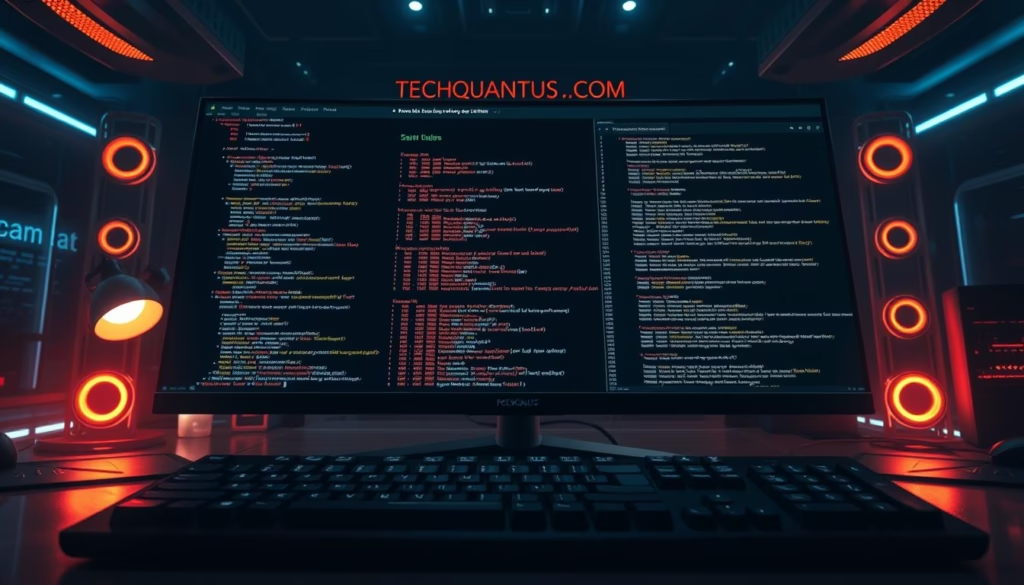
My approach focuses on small, testable pipeline steps that keep loops and methods easy to reason about. I treat everything as an object and shape output early with Select-Object, Sort-Object, and Group-Object. That makes later stages expect predictable values.
I use Where-Object (and its char-based aliases % and ?) to filter before heavy work. For streaming, ForEach-Object keeps memory low; when I need an indexed array I pick a For loop. While and Do suit stateful conditions.
Tools I rely on
- Get-Member to review properties and methods before I call a method.
- try/catch with Get-Error for clear diagnostics I can log or share.
- Measure-Command and Measure-Object to compare patterns by time and counts.
| Task | Cmdlet | Why |
|---|---|---|
| Shape properties | Select-Object | Return only the values a downstream step needs |
| Filter stream | Where-Object / % | Reduce work and avoid unexpected file writes |
| Iterate | ForEach-Object / For / While | Choose streaming or indexed control per scenario |
Automating files, locations, and system tasks the way I do

I keep file work deliberate: I expand wildcards with Resolve-Path, then split and join segments with Split-Path and Join-Path so names are consistent across drives.
I switch location with Set-Location and use Push-Location/Pop-Location so the location stack returns me to the original folder automatically. I always run Test-Path before any read or write.
For content ops I create items with New-Item, read with Get-Content, write with Set-Content, and duplicate with Copy-Item. When I hand off outputs, I use Compress-Archive and verify integrity with Get-FileHash.
I inspect permission settings with Get-Acl and apply changes conservatively with Set-Acl. If a trusted download is blocked, I use Unblock-File.
Quick reference
| Action | Cmdlet | Why |
|---|---|---|
| Normalize path | Resolve-Path / Split-Path / Join-Path | Avoid broken names across drives |
| Safe location change | Set-Location / Push-Location | Keep a clean location stack |
| File ops | Get-Content / Set-Content / Copy-Item | Read, write, and duplicate reliably |
| Archive & verify | Compress-Archive / Get-FileHash | Bundle outputs and confirm integrity |
Networking, packages, and system resources I manage from the command line
When connectivity fails, I run a small, repeatable battery of tests that isolates the fault fast. I start with a quick ping using Test-Connection for ICMP reachability. Then I run Test-NetConnection for TCP ports, route details, and deeper diagnostics.
I confirm name resolution with Resolve-DnsName to rule out DNS. For adapter inventory I capture Get-NetAdapter and Get-NetIPAddress output so I can compare settings across location changes or VLANs.
Firewall and package checks at a glance
I inspect firewall posture with Get-NetFirewallRule and adjust only what’s needed with Set-NetFirewallRule. I avoid broad exceptions and prefer tightening scope or ports to preserve security.
For repeatable runs I script a loop that logs each test result per line to a file. That rolling history is easy to share when I open a ticket or collaborate with a user.
Finding and installing modules and packages
- I discover installers with Find-Package and deploy them with Install-Package, documenting versions so every team member has a consistent build.
- I locate capabilities with Find-Module and add them with Install-Module, then use Update-Module during maintenance windows.
- I validate publishers and hashes before install to keep resources secure and auditable.
Modern Azure automation with the Az module I use today
Modern automation needs predictability and security. The AzureRM module was officially deprecated on February 29, 2024, so I migrated to Az for continued updates and support. Az gives me token cache encryption, ADFS 2019 support, and protections that cut risk in CI runs.
Why I use Az now
Az delivers ongoing fixes, broader service coverage, and security improvements that save me time managing many resources. It supports username/password auth in modern shells and continuous access evaluation for safer sessions.
Installing Az the right way
I install from PSGallery on PowerShell 7.2+ with Install-Module -Name Az -Repository PSGallery -Force and schedule Update-Module -Name Az -Force during maintenance windows. For locked-down Windows PowerShell 5.1 hosts I use the MSI installer, which places modules under ${env:ProgramFiles}\WindowsPowerShell\Modules.
Coexistence and migration
I check my shell with $PSVersionTable.PSVersion and scan for legacy installs using Get-Module -Name AzureRM -ListAvailable. I enable compatibility aliases only temporarily, then rewrite scripts so the codebase uses Az as the long-term way.
Signing in and managing resources
I sign in with Connect-AzAccount. When I need tokens or REST-style calls, Az exposes access tokens and REST-friendly cmdlets so I can script advanced workflows while keeping least-privilege scopes for each user and resource.
Data collection and privacy
Azure PowerShell collects telemetry by default. When policy or audit needs require it, I run Disable-AzDataCollection and add a short comment in my bootstrap script explaining why telemetry is off for traceability.
| Scenario | Action | Why |
|---|---|---|
| Install/update | Install-Module / Update-Module | Keep package versions consistent across machines |
| Offline Windows 5.1 | MSI installer | Works in firewalled environments; cleans old MSI installs |
| Migration check | $PSVersionTable.PSVersion & Get-Module -Name AzureRM | Avoid collisions and plan coexistence |
Conclusion
I wrap this guide by showing how the letter-based lessons form a steady way you can repeat. The alphabet of skills now maps discovery, help, arrays, loops, and safe file work into a usable routine.
Keep a small index of commands and patterns by problem and location so you save time each week. Store per-user scripts separately from shared automation and add a short char tag for quick context.
Practice: write an array pipeline that transforms values, guard it with simple conditions, measure the run time, then expand into a loop that handles more input. Finally, share patterns with your team — teaching is a fast route to mastery and cleaner code across any drive or stack.
FAQ
How do I set execution policy safely and check it?
I check the current execution policy with Get-ExecutionPolicy and set it using Set-ExecutionPolicy. I prefer “RemoteSigned” for most work because it balances safety and flexibility. When I need stricter control on shared machines, I apply “AllSigned” and deploy via Group Policy or Intune. I always run PowerShell as an administrator when changing policy and verify changes afterward.
How do I keep built-in help current and access it quickly?
I run Update-Help in an elevated session to download the latest help files, then use Get-Help with -Full or -Examples to view details. For offline access, I save help to a local folder and reference it with Update-Help -SourcePath. I also use Show-Command to explore cmdlet parameters interactively.
What commands help me discover cmdlets and aliases?
I use Get-Command to find cmdlets by name or noun, and Get-Alias to map common shortcuts to full cmdlet names. When I need a guided view, Show-Command opens a GUI for building commands. These tools help me learn syntax and locate the right tool for a task.
How do I work with pipeline objects for selection and filtering?
I pipe objects into Select-Object, Sort-Object, Group-Object, Where-Object, and ForEach-Object to shape data. I repeatedly inspect objects with Get-Member to see properties and methods before choosing filters. Small pipeline stages keep scripts readable and easier to debug.
What patterns do I use for arrays, loops, and value handling?
I use arrays for collections and iterate with ForEach-Object or the foreach keyword for clarity. For counted loops, I use for; when I need repeated checks, I use while or do/while. I favor simple constructs and explicit variable initialization to avoid unexpected types.
How do I test conditions and handle errors robustly?
I use if/elseif/else for branch logic and wrap risky operations in try/catch/finally. I call Get-Error after failures to inspect recent exceptions. I also use -ErrorAction Stop on commands when I want exceptions to flow into catch blocks for consistent handling.
How can I measure script performance or duration?
I use Measure-Command to time a script block and Measure-Object to summarize collections. For high-resolution timing inside scripts, I use [System.Diagnostics.Stopwatch] for start/stop intervals and log elapsed times to help optimize hotspots.
When do I use methods and properties versus cmdlets?
I inspect objects with Get-Member to decide whether to call a method or use a property. Methods like .Add() or .ToString() are handy for quick transformations, while cmdlets remain preferable for file, process, or network operations. I avoid direct string parsing when structured properties exist.
How do I manage paths, drives, and locations reliably?
I use Set-Location to change directories and Resolve-Path to get full paths. To manipulate path strings I call Split-Path and Join-Path to build portable paths. I avoid hard-coded separators and prefer using the provider model for registry or Certificate store paths.
What are my best practices for file content, indexing, and archiving?
I read files with Get-Content and write with Set-Content or Out-File for large outputs. I copy items with Copy-Item and compress sets with Compress-Archive. When indexing text, I use Select-String and export structured results to CSV for searching and reporting.
How do I handle permissions and file security?
I inspect permissions with Get-Acl and modify them using Set-Acl carefully, testing on sample files first. I use Unblock-File for downloaded scripts and Get-FileHash to verify integrity. I avoid running downloaded code without validating its source and hash.
How do I control processes, services, and console output line by line?
I stop misbehaving processes with Stop-Process and manage services with Get-Service plus Start-Service/Stop-Service. For console control, I use Clear-Host to clean the screen and Write-Host or Write-Output for messages, keeping logging consistent by preferring Write-Output for pipeline data.
What tools help me test and troubleshoot network connectivity?
I test reachability with Test-Connection, diagnose ports with Test-NetConnection, and resolve names using Resolve-DnsName. I combine these with Get-NetAdapter and Get-NetIPAddress to view local network state during troubleshooting.
How do I inspect and modify firewall and IP settings?
I use Get-NetFirewallRule and Set-NetFirewallRule to review and change firewall rules, and Get-NetIPAddress to list addressing. I script changes carefully and document each change, often using temporary rules during testing and reverting when done.
How do I find and install packages and modules reliably?
I look for packages with Find-Package and modules with Find-Module, then install using Install-Package or Install-Module from trusted sources like the PowerShell Gallery. I verify package provenance and pin versions in production scripts to avoid unexpected updates.
Why should I migrate to the Az module for Azure automation?
I moved to Az because AzureRM was deprecated. Az provides modern cmdlets, cross-platform support with PowerShell 7+, and ongoing security patches. It simplifies scripting across Azure services and aligns with current Microsoft guidance.
What’s the recommended way to install the Az module?
I install Az from the PowerShell Gallery on PowerShell 7+ using Install-Module -Name Az. For Windows PowerShell 5.1, I use the MSI installer when necessary. I follow Microsoft documentation and use -Scope CurrentUser when I lack admin rights.
Can Az and AzureRM coexist during migration?
Yes, they can coexist but I avoid loading both in the same session. I use the Az compatibility module and alias mappings to ease migration and update scripts to native Az cmdlets to prevent future conflicts.
How do I authenticate and manage Azure resources from the CLI?
I sign in with Connect-AzAccount and manage tokens via the module’s token cache or use service principals for automation. For advanced scenarios I call REST endpoints and pass tokens obtained through the Az module for consistent access control.
How do I disable data collection and protect privacy with Az?
I run Disable-AzDataCollection to opt out of telemetry when required and follow organizational privacy rules. I document the change and ensure it complies with compliance policies and auditing requirements.
Where can I find help, rules, and manager resources for scripts and modules?
I consult Microsoft Docs, the PowerShell Gallery, GitHub repos for modules, and the Tech Community for best practices. I also maintain an internal README and module manifest to record rules, dependencies, and usage examples so teammates can review and reuse code safely.
Related posts:
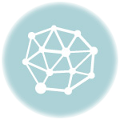 How to Prepare for the CISSP Exam – Expert Guide
How to Prepare for the CISSP Exam – Expert Guide
 CISSP Domain 3: Security Architecture and Engineering
CISSP Domain 3: Security Architecture and Engineering
 Explore CISSP Domain 5: Identity & Access Management
Explore CISSP Domain 5: Identity & Access Management
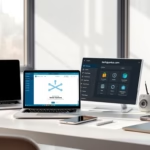 CISSP Domain 6: Security Assessment and Testing Guide
CISSP Domain 6: Security Assessment and Testing Guide
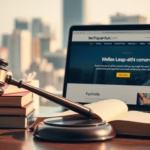 CISSP Domain 7: Security Operations Essential Guide
CISSP Domain 7: Security Operations Essential Guide
 How to Clean Your Laptop Keyboard Safely: My Step-by-Step Guide
How to Clean Your Laptop Keyboard Safely: My Step-by-Step Guide









