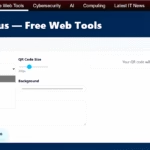I start by running clean speed tests at different times and spots. I plug a key device directly into the modem for a baseline and compare results with my plan. This helps me see if the service or my setup causes slowdowns.
Upload rates matter as much as downloads for calls and backups. I check both so I don’t chase the wrong fix when video still stutters.
I treat the router as the home network’s core. Newer standards like Wi‑Fi 6 and 6E can unlock speed and reliability. Placement is key: central, high, and away from noisy electronics.
If dead zones persist, I try mesh systems or powerline adapters before long cable runs. When issues remain, I log tests and contact my ISP with specific numbers and timestamps.
Important Points
- Run wired baseline tests to separate modem/service issues from Wi‑Fi problems.
- Check upload and download speeds; uploads affect calls and cloud use.
- Replace routers every 3–5 years and keep firmware current for best performance.
- Place the router centrally and consider mesh with wired backhaul for full coverage.
- Use powerline adapters as an alternative when wiring isn’t practical.
- Document tests and steps so your ISP can diagnose line or equipment problems quickl.
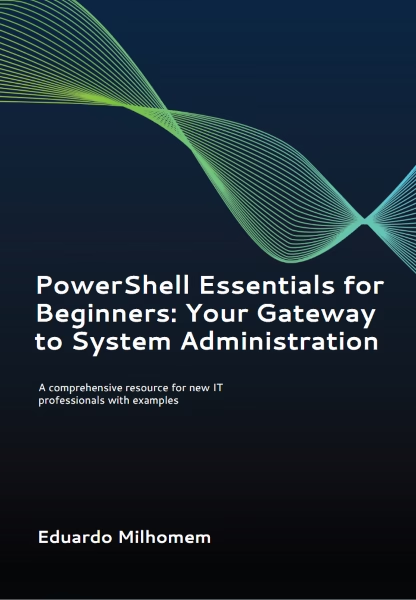
PowerShell Essentials for Beginners: Your Gateway to System Administration with Script Samples
Start Here: My Quick Diagnostic to Fix Slow Speeds Right Now
I begin diagnostics with an Ethernet connection so the modem’s true numbers show. This gives a clean baseline and separates service problems from Wi‑Fi quirks.
Run a clean speed test: wired vs. Wi‑Fi, peak vs. off‑peak
I connect a computer via Ethernet directly to the modem and run tests at peak (7–10 PM) and off‑peak hours over several days.
Compare results to your plan’s advertised speeds
- Isolate variables: Wired first, then test over Wi‑Fi in different rooms.
- Repeat tests: Use a second device to rule out device-level problems like VPNs or malware.
- Record results: Note download and upload, timestamps, and variability so you can share clear data if you call support.
“Achieving 85–90% of advertised speeds is reasonable; under 70% consistently usually signals a deeper problem.”
| Metric | Acceptable Range | Action |
|---|---|---|
| Download | 85–90% of plan | Check Wi‑Fi placement, channels |
| Download | Under 70% | Document tests, contact ISP |
| Upload | Matches needs for calls | Prioritize via router QoS if needed |
| Variability | Low across rooms | Wiring or mesh may help |
Optimize Router Placement to Eliminate Dead Zones
I place my router where it can “see” the most living space, not tucked away. A central, elevated position gives the best chance for even coverage across the home.
Central, elevated, and uncluttered: positioning that boosts signal and range
Keep the router off the floor and away from walls or bookshelves. Mounting it halfway up a wall or on a high shelf helps range and reduces obstructions.
Avoid interference: microwaves, mirrors, baby monitors, and metal
I clear the area around my router of devices that make electromagnetic noise. Microwaves, baby monitors, cordless phones, and large metal objects can cut signal and create dead zones.
Antennas and orientation: vertical vs. horizontal for multi‑floor coverage
- I test antenna angles. Vertical orientation improves multi‑floor reach, while horizontal spreads signal across the same floor.
- I avoid closets and cabinets since enclosures shrink range and hide spots that need coverage.
- I prioritize direct line‑of‑sight for important rooms and rerun room‑by‑room tests to confirm gains.
Tip: I buy routers that look good so I keep them visible. Small placement tweaks plus band and channel tuning usually clear the worst interference and restore solid signal in problem spots.
Use an Ethernet Cable for Faster, Stable Connections

For low ping and steady throughput, I plug critical devices directly into the router with a short, quality cable.
A wired link is faster and more stable than Wi‑Fi. It avoids radio interference and keeps latency low for tasks that need consistent throughput.
I wire gaming rigs, streaming boxes, and desktops so lag and buffering stop being issues. I also test wired versus wireless speeds to see real gains.
When I pick devices to wire
I prioritize gear that moves large files or needs tiny latency. Desktops, workstations, consoles, and media players get permanent runs.
Why I wire mesh nodes
Wiring the main router and nodes with Ethernet backhaul makes whole‑home performance more consistent. It frees wireless spectrum for phones and laptops.
- I run cables along baseboards and use low‑profile clips for tidy installs.
- I leverage spare LAN ports on nodes to hardwire nearby devices and cut wireless congestion.
- I keep spare cables, label ports, and use wall mounts when possible.
- I use powerline only when a direct run is not feasible; true Ethernet still wins.
| Use Case | Benefit | Action |
|---|---|---|
| Gaming PC / Console | Lower latency, stable packets | Hardwire to router or node |
| Streaming box / Smart TV | Less buffering, consistent bitrate | Run an ethernet cable to nearby node |
| Desktop / Workstation | Reliable file transfers, fewer drops | Use wired connection and label port |
Dial In Your Wi‑Fi Bands and Channels
I map device needs against range and raw throughput before assigning networks. That keeps critical gear on the fastest links and simple sensors on the longest reach.
2.4 GHz, 5 GHz, and 6 GHz tradeoffs
The 2.4 ghz band gives the best range but the slowest speeds, so I put smart sensors and older devices there for stable reach.
5 ghz offers higher speeds with shorter range, ideal for laptops, TVs, and game consoles. I enable 6 ghz only for the newest devices that need peak throughput.
Picking channels in crowded buildings
I scan neighbors and pick clearer channel slices. For 2.4 ghz I favor 1, 6, or 11 to reduce co‑channel interference.
I also tune channel width on 5 ghz—narrower in noisy areas, wider when spectrum is open.
Band steering versus split SSIDs
Band steering often works, but I split SSIDs when I need explicit control over what connects where. I keep a dedicated 2.4 ghz SSID for legacy devices so faster bands stay fast.
- Tip: Test speeds on each band in multiple rooms and revisit channels periodically as neighbors change.
Tweak Router Settings for Real‑World Performance Gains
I open the router’s web console and look for pending updates, weak encryption, and QoS options so small tweaks deliver measurable gains.
Keep firmware and security current
I log in to admin access and install the latest firmware to patch bugs and improve stability.
Enable WPA2/WPA3 with AES and set a unique admin password. That balances strong security with minimal speed impact.
Prioritize traffic and disable legacy cruft
I enable QoS or device prioritization so calls and gaming stay responsive during busy times. This small change boosts perceived performance.
I also turn off WEP/TKIP and other obsolete protocols that can hurt both security and throughput.
When to restart router
I only restart router when troubleshooting real connectivity or interference issues. Routine reboots are rarely needed, though 2.4‑GHz users may see a channel refresh after a reboot.
I document every change—MTU, channel width, and QoS rules—and retest speeds so I confirm real gains and can roll back if new issues appear.
Trim Background Bandwidth Hogs and Unused Devices
I sign into the admin panel and prune devices that quietly chew bandwidth. I remove unknown entries and block gadgets that no longer need access.
I check computers with Task Manager or Activity Monitor for apps using network cycles. I run malware scans and update the OS and browsers on a schedule.
On phones I review background data permissions and close unused apps. I also note that VPNs can add latency and reduce throughput, so I pause them during latency-sensitive tasks.
- I audit the connected devices list on the router and boot anything suspicious to cut background chatter.
- I schedule big updates overnight and cap cloud upload rates so bandwidth stays steady.
- I set a guest SSID and group smart home gear on 2.4 GHz, keeping main bands for heavier use.
Tip: After cleanup I rerun a speed check to confirm gains and keep the whole household honest about heavy users on the network.
Upgrade Your Router for Better Speed, Coverage, and Security
My upgrade starts with matching router features to real household needs, not just headline specs.
Pick standards that outpace your plan: I favor Wi‑Fi 6E or 7 and tri‑band models so headroom stays ahead of device growth. Good examples I watch are the Asus RT‑BE58U and Netgear Nighthawk RS300 for Wi‑Fi 7, and the Asus RT‑AX86U Pro or ROG Rapture GT‑AX6000 for solid Wi‑Fi 6 performance.
When a single router works: For apartments or open layouts, one powerful router often delivers the coverage and speeds needed.
When mesh wins: If floors, thick walls, or square footage create dead zones, I move to mesh systems. I evaluate models like Asus ZenWiFi XT8/XT9, TP‑Link Deco X20, or Eero Pro 6E and plan node placement before purchase.
- I check CPU, RAM, and firmware support so the router handles many devices without lag.
- I prefer models with strong QoS and security features and long vendor update cycles.
- I confirm WAN port throughput and Ethernet backhaul readiness if I wire nodes for peak performance.
| Option | Best for | Notes |
|---|---|---|
| Single router | Small home, open plan | Simple setup, strong performance |
| Mesh system | Large or multi‑floor | Better coverage, planned node layout |
| High‑end router | Gaming, many devices | CPU/RAM matter for sustained speeds |
Mesh Systems vs. Extenders: Fixing Coverage the Right Way
I prefer adding a compatible mesh node over a cheap repeater when I need reliable whole-home coverage.
Mesh systems keep a single SSID and handle roaming so devices switch without hiccups. Repeaters often halve wireless throughput and create separate networks that force manual switching. Testing shows extenders work in a pinch, but mesh delivers better long-term value and smoother connections.
Placement tips for real coverage gains
I place nodes midway between the main router and the weak spot, never at the extreme edge. Nodes need a strong upstream link to pass full speeds downstream.
- I favor Ethernet backhaul when possible so links stay full speed and client connections improve.
- Avoid doors, appliances, and mirrors that sap radio signal; aim for open sight lines where practical.
- Map spotty rooms and backyard dead zones, then add one node at a time until coverage is fixed.
- I reuse the same brand ecosystem so adding nodes is simple and firmware stays compatible.
- I rely on mesh app diagnostics to verify link quality and then retest real speeds in targeted rooms.
Advanced Alternatives: Powerline Adapters and Wired Options
I use powerline kits when a long run of wire is impractical in my home. These systems pass network traffic over existing electrical wiring and often fix stubborn dead spots without drilling.
Set up is simple: I plug one adapter beside the router and connect it with a short ethernet cable. Then I place a second adapter in the problem room for wired or local wireless connections.
- I expect lower throughput than direct Ethernet, but usually more stable than weak Wi‑Fi.
- I always test multiple outlets because circuits and distance change results.
- I avoid surge protectors and use wall sockets for the cleanest path.
Tip: I prefer kits with pass‑through outlets and extra ports so the room stays usable. I pair an adapter with a small access point when I need local Wi‑Fi coverage. If speeds disappoint, I return the kit and consider running a proper cable or changing the mesh plan.
“Powerline is a practical middle ground when wiring isn’t possible and mesh placement is constrained.”
How to Optimize Your Internet Experience for Gaming, Streaming, and Video Calls
Low latency starts with a cable between the console and the router, then careful QoS rules.
Gaming gets the first wire: I hardwire consoles and gaming PCs to cut jitter and ping. Then I enable QoS on the router so play traffic stays high priority during busy periods.
I test 5 GHz and 6 GHz bands for nearby devices and pick the least congested channel. For streaming, I place smart TVs close to a node or run an Ethernet drop for buffer‑free playback.
For clear video calls I verify upload speed and set device prioritization for the call host. Before meetings I pause cloud backups and heavy downloads to protect bandwidth.
- I keep a mobile hotspot or nearby node as a backup when a call or match is critical.
- I test with Zoom, Teams, Netflix, YouTube, and Twitch to confirm real improvements.
- I use app-level caps when multiple family members stream and game at once.
| Use Case | Best Practice | Why it helps |
|---|---|---|
| Gaming | Ethernet + QoS | Lower latency, stable packets |
| Streaming | 5 GHz/6 GHz or wired TV | Consistent bitrate, fewer buffers |
| Video calls | Prioritize caller + check upload | Clear audio/video, less dropouts |
“Raw speed matters less than low jitter and steady packet delivery for real‑time tasks.”
When to Upgrade Service: Fiber, Bandwidth, and ISP Support
If my wired tests match the plan yet the household still struggles, I look at plan limits next. A clear baseline on Ethernet tells me whether the problem is my setup or the package itself.
Reading speed tests: when the plan is the bottleneck
I compare clean Ethernet numbers with advertised speeds and watch for consistent shortfalls. If measured speeds meet the plan but multiple devices cause slowdowns, that points to limited bandwidth, not faulty gear.
Fiber benefits: symmetrical speeds, lower latency, and future‑proofing
Fiber often gives higher, symmetrical speeds and lower latency than copper options. That helps large uploads, many simultaneous streams, and lower jitter for calls and gaming.
In practice, fiber is more resilient during peak hours and scales better as device counts grow.
Calling your ISP: what I share (evidence, steps taken, device counts)
- I hand over timestamped Ethernet tests, Wi‑Fi room maps, and what I changed during troubleshooting.
- I list concurrent devices and the heavy activities that matter—4K streams, cloud backups, game hosts.
- I ask the provider to check area access, signal levels, line noise, and available upgrade options or promos.
Final checklist before upgrading:
| Confirm | Why | Action |
|---|---|---|
| Ethernet baseline matches plan | Rules out local faults | Consider higher bandwidth or fiber |
| Many simultaneous users | Plan likely undersized | Choose larger tier |
| Router WAN limit | Can bottleneck new speeds | Ensure router supports upgraded plan |
“If clean tests line up with your bill but real use still lags, the plan—not the gear—often needs an upgrade.”
I schedule installation when I can be home and keep my test history handy. That speeds support calls and helps confirm the new service meets expectations.
Ongoing Maintenance and Myth Busting
Each quarter I follow a simple checklist that keeps my home network healthy and secure.
I update firmware, rotate passwords, and prune the device list. This prevents common problems and keeps security current.
Quarterly checklist
I run a quick room-by-room speed test and verify QoS settings still match how the household uses bandwidth.
I change both admin and Wi‑Fi passwords and remove stale guest accounts. I also save screenshots of key settings and a simple network map.
Common myths, clarified
Extenders can help a single room, but mesh usually gives better roaming and more consistent speeds across the house.
I don’t schedule regular reboots. I only restart the router when I’m resolving specific connectivity issues.
Signal bars are not a true measure of throughput—real speed tests show what matters.
| Task | Frequency | Benefit |
|---|---|---|
| Firmware & settings check | Quarterly | Fixes bugs, improves security |
| Password rotation | Quarterly | Reduces account compromise risk |
| Room speed test | Quarterly | Validates real-world speeds |
| Document setup | As changes occur | Eases future troubleshooting |
“A little routine care prevents most common router problems and keeps real speeds steady.”
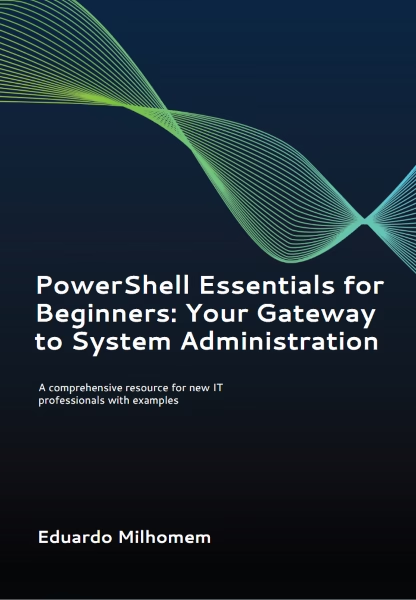
Conclusion
I close by summarizing a repeatable routine that keeps networks reliable. First I diagnose with clean tests, document results, and target the weakest link in my setup.
Next I focus on placement, band choice, and wiring the devices that matter most. Those steps lift real-world speeds and overall performance far more than chasing headline figures.
Mesh is my go-to for whole-home coverage, and I pick fiber when user demand outstrips the plan or service. I keep security and device hygiene current and run a quarterly check so small drifts never become big connectivity problems.
Do the tests, make deliberate changes, and upgrade where it truly matters.
FAQ
What’s the first thing I should run when my internet feels slow?
I start with a clean speed test, wired and over Wi‑Fi, during peak and off‑peak times. That shows whether the issue is my local network or the ISP plan itself.
How do I compare speed test numbers to my service?
I compare measured download and upload speeds with the advertised plan. If tests consistently fall far short, I document results and contact my ISP—fiber and cable plans can vary in real‑world throughput.
Where’s the best place to put my router to cut dead zones?
I place the router centrally, elevated, and away from clutter and metal. Higher shelves in an open area minimize walls and appliances that cause signal drop and interference.
What household items cause Wi‑Fi interference?
I avoid placing routers near microwaves, baby monitors, cordless phones, and large mirrors. Those and heavy metal objects reflect or absorb signals and hurt range and stability.
Should router antennas be vertical or horizontal?
I orient antennas based on coverage: vertical for same‑floor spread, tilt or mix vertical/horizontal for multi‑story homes. Small adjustments can improve signal in tricky rooms.
When should I use an Ethernet cable instead of Wi‑Fi?
I wire gaming rigs, streaming boxes, desktop PCs, and workstations for lower latency and stable throughput. Ethernet solves jitter and buffering more reliably than wireless.
What is mesh backhaul and why does wiring help?
I use Ethernet backhaul to connect mesh nodes when possible. Wired backhaul frees wireless radios for client traffic, lifting whole‑home performance and reducing latency.
How do I choose between 2.4 GHz, 5 GHz, and 6 GHz bands?
I use 2.4 GHz for range and older devices, 5 GHz for faster mid‑range connections, and 6 GHz (Wi‑Fi 6E) for maximum speed and low latency on supported devices.
Should I manually pick Wi‑Fi channels?
I scan for congestion and pick less crowded channels, especially in apartments. Automatic channel selection helps, but manual choice often beats competing neighbors.
Is it better to split SSIDs or enable band steering?
I separate SSIDs when I need device control per band. I enable band steering when I want the router to optimize device placement automatically for simpler home networks.
Which router settings give the biggest real gains?
I update firmware, enable WPA2/WPA3 AES for security, and configure QoS to prioritize gaming or calls. Small tweaks can cut latency and improve video and gaming performance.
Will restarting my router always help?
I reboot when performance degrades or devices won’t connect. It clears memory leaks and stalled processes, but persistent issues need firmware updates or hardware checks.
How do I find and remove bandwidth hogs on my network?
I audit connected devices from the router admin page, identify heavy users, and pause or limit background updates and cloud backups. QoS helps prioritize critical devices.
Can background apps really slow my connection?
Yes. I check phones and PCs for updates, cloud sync, and streaming apps. Those can consume upload and download bandwidth and hurt video calls and gaming.
When should I replace my router?
I upgrade when a router lacks Wi‑Fi 6E/7, multi‑band capability, or enough throughput headroom for my household. Newer routers also add better security and long‑term performance.
How do I decide between a single powerful router and a mesh system?
I keep a single high‑end router for smaller homes. For multi‑story houses or large footprints with dead spots, I choose a mesh system for seamless roaming and distributed coverage.
Are mesh systems better than extenders?
I prefer mesh because nodes share a single network and manage roaming better. Extenders can create separate SSIDs and halve throughput if they use wireless backhaul.
Where should I place mesh nodes for best coverage?
I place nodes in open spaces between problem rooms, avoiding thick walls and metal. A node within a strong signal range of the main unit ensures full‑speed links to remote rooms and yards.
Do powerline adapters work for remote rooms?
I use powerline adapters when running Ethernet is impractical. Performance depends on home wiring quality; they’re a good wired alternative for hard‑to‑reach rooms.
What steps improve gaming, streaming, and video calls?
I plug consoles and PCs into Ethernet for low latency, set QoS for gaming/VoIP, use 5 GHz/6 GHz for streaming devices, and prioritize upload speed for clear video calls.
How do I know when my ISP plan is the bottleneck?
I run repeat speed tests from wired and wireless devices. If wired tests match or exceed advertised speeds, but Wi‑Fi lags, the router or placement is the issue. If all tests are slow, it’s time to contact the ISP or consider a higher‑bandwidth plan like fiber.
What should I tell my ISP when calling for slow service?
I share documented speed test results, times tested, devices affected, and steps I’ve taken—resetting and firmware updates. That helps support diagnose line issues or recommend a plan upgrade.
What routine maintenance keeps my network healthy?
I set a quarterly checklist: update firmware, change Wi‑Fi passwords, audit connected devices, and review channel congestion. Regular checks prevent performance drift and security gaps.
What common Wi‑Fi myths should I ignore?
I ignore “more bars always mean faster speeds” and “constant reboots fix everything.” Real speeds matter more than signal indicators, and reboots are temporary fixes if underlying issues remain.
- My Guide to Understanding Data Centre Architecture: Core Components Every IT Pro Should Know
- Wazuh Home Network Setup: A Step-by-Step Guide
- Quantum Computers Decrypting Blockchain: The Risks and Implications
- Wazuh: Enterprise-Grade Security for Your Business
- Wazuh for Beginners: A Comprehensive Guide