Your faded snapshots and vintage portraits hold irreplaceable value. Over the years, I’ve discovered that safeguarding these fragile treasures requires more than dusty albums. Physical prints face threats like sunlight, moisture, and accidental damage – risks that multiply with each passing decade.
Through trial and error, I’ve developed a reliable system for converting physical collections into durable digital files. This guide shares the exact tools and techniques I use, from affordable scanners to professional editing tricks. You’ll learn how to handle delicate prints without causing harm and organize files for easy access.
Many people don’t realize that proper resolution settings can make or break your results. I’ll help you avoid blurry scans and color distortion issues that plague beginners. Whether you’re working with 35mm slides or curled Polaroids, my approach adapts to various media types.
Preserving family history shouldn’t feel overwhelming. My method breaks the process into manageable steps, perfect for weekend projects. You’ll gain confidence as we progress from basic setups to advanced preservation strategies.
Key Points
- Physical photos degrade over time due to environmental factors
- Proper scanning techniques prevent permanent quality loss
- Organization systems make digital archives searchable
- Adjustable settings accommodate different photo types
- Budget-friendly options exist for every skill level
Introduction: Preserving Your Cherished Memories
Those faded rectangles of cardstock in your attic hold more than images – they’re tangible connections to loved ones and moments otherwise lost to time. I’ve handled century-old portraits where the paper disintegrated at the edges, leaving gaps in family histories we can never recover.
Why Physical Photos Can’t Keep Up
Traditional albums work against us in surprising ways. I’ve seen perfectly stored photographs develop yellow stains from acidic paper sleeves. Humidity warps even sturdy prints, while sunlight bleaches colors to ghostly shadows. Unlike digital files, physical copies can’t be duplicated without quality loss – each handling risks further damage.
The Digital Advantage
Creating a searchable archive changed how I interact with family history. Last year, I restored a 1920s wedding portrait from a crumbling original. Now, 50 relatives have crisp copies. Cloud storage protects against disasters, while metadata tags help me instantly find specific events among thousands of files.
Space savings surprised me most. What once filled twelve boxes now fits on a thumb drive. Digital formats also let us enhance faded details or color-correct images without touching fragile originals. Multiple backups mean future generations won’t face the same preservation battles we do today.
Best Practices for Scanning and Image Quality

Mastering technical settings transforms random snapshots into enduring digital assets. Through years of preserving family archives, I’ve identified critical factors that determine whether your efforts yield museum-grade results or pixelated disappointments.
Understanding Resolution and Dots Per Inch (DPI)
Screen resolutions keep increasing – your childhood photos deserve future-proof clarity. While 300 dpi works for basic prints, I insist on 600 dots per inch minimum for archival purposes. This captures eyelashes in portraits and fabric textures in heirloom quilts.
For enlargement projects, 1,200 dpi becomes essential. Last year, I transformed a 3″x5″ wartime photo into a 16″x20″ canvas print without losing sharpness. The secret? Starting with ultra-high resolution scans.
| DPI Setting | Best Use Case | File Size (8×10 photo) |
|---|---|---|
| 300 | Web sharing | 2.5 MB |
| 600 | Standard prints | 10 MB |
| 1200 | Large format printing | 40 MB |
Choosing the Right File Format: TIFF vs. JPG
Storage space matters, but not at the cost of irreplaceable details. TIFF’s lossless compression preserves every data point – crucial for restoring faded images. JPG’s smaller files come with hidden costs:
- Repeated saves degrade quality
- Compression artifacts obscure fine lines
- Color depth reduces by 30-50%
“TIFF is the gold standard for archival work. Think of JPG as a photocopy of your original scan.”
I create master files in TIFF, then export JPG copies for sharing. This workflow maintains quality while accommodating modern devices.
How to Digitize Old Photos with Smartphone and Scanner
Today’s technology offers two distinct paths for safeguarding physical images – each with unique strengths. While quick snaps with handheld devices work for casual use, serious preservation demands more precision.
Mobile Solutions: Convenience Meets Compromise
Your pocket device can surprisingly handle basic scan photos tasks. Apps like PhotoScan outperform native camera apps by automatically detecting edges and neutralizing glare. During testing, I captured a 1970s birthday party snapshot that retained its true colors thanks to the app’s enhancement algorithms.
Three critical smartphone tips from my trials:
- Disable flash to prevent washed-out tones
- Shoot in shaded daylight for even lighting
- Use phone stands to eliminate motion blur
Precision Scanning: Why Flatbeds Reign Supreme
For irreplaceable images, my flatbed scanner never disappoints. Unlike mobile methods, these devices capture textures invisible to phone cameras – think fabric weaves in christening gowns or pencil marks on vintage postcards. Built-in software often removes dust automatically, saving hours in editing.
“Scanners provide controlled environments that smartphones can’t replicate. Every critical variable – from lighting to alignment – gets optimized.”
Through repeated scanning photos projects, I’ve developed a fail-proof routine:
- Wipe scanner glass with microfiber cloth
- Align photos using template guides
- Scan at 600+ dpi for archival quality
- Save original files as TIFF
While smartphone methods work for quick shares, my family heirlooms always get the scanner treatment. The difference becomes obvious when enlarging images – scanned files reveal details mobile shots simply miss.
Digital Storage Solutions and Backup Options

Protecting your newly preserved memories demands smart storage strategies. Through years of managing family archives, I’ve witnessed disasters strike both digital and physical backups. Two reliable options emerge for safeguarding scanned treasures: local hardware and remote repositories.
Comparing External Hard Drives and Cloud Storage
External hard drives provide tangible control over your data. My 4TB model stores 20,000 high-resolution scans – equivalent to 40 photo albums. Unlike cloud services, these devices work without internet and have no recurring fees. But during a basement flood last year, I nearly lost five years of work until my cloud backup saved the day.
Cloud storage eliminates geographical risks. Automatic sync features update archives in real-time – a lifesaver when I accidentally deleted 200 files. While subscription costs add up, services like Amazon Prime’s unlimited photo storage prove invaluable for large collections.
Evaluating Popular Cloud Service Deals
Choosing cloud providers requires balancing capacity and extras. Through testing seven platforms, I found surprising differences:
| Service | Storage | Annual Cost | Perks |
|---|---|---|---|
| Amazon Prime | Unlimited photos | $139 | Video streaming |
| Google One | 100GB | $16.99* | Google Photos edits |
| Microsoft 365 | 1TB | $72 | Office apps |
Apple One’s 50GB plan works for small collections, while Dropbox’s 2TB option handles raw scan files. Bundled services like music streaming can offset costs if you already use those features.
My current system uses three safeguards: a primary external hard drive, cloud backups, and a second drive at my sister’s house. This approach survived two hardware failures and a ransomware attack – proof that layered protection brings peace of mind.
DIY vs Professional Digitization Services
Choosing between home scanning and professional services involves weighing time against quality. Through multiple projects, I’ve identified clear scenarios where each approach shines. Your decision impacts both your schedule and the longevity of precious memories.
Exploring Home Scanning Methods and Tools
Home setups demand patience but offer creative control. Quality photo scanners like Epson Perfection models deliver professional-grade results. I spent three weeks scanning 500 family Polaroids – rewarding but time-intensive. Key factors for success:
- Dedicated workspace with consistent lighting
- Color calibration tools for accurate reproductions
- Software like VueScan for batch processing
Local retail services provide middle-ground solutions. Walmart’s $0.27 per scan option works for casual needs. However, my tests showed slight color shifts compared to home-scanned files.
When to Consider Professional Photo Digitizing Services
Specialized services excel with fragile or high-volume collections. ScanCafe’s $149 package handles 1,000 images with scratch removal. For heirloom portraits, their glass-plate scanning preserves details home equipment might miss.
| Collection Size | DIY Time | Professional Cost |
|---|---|---|
| 50 photos | 4-6 hours | $69.98 |
| 200 photos | 20+ hours | $299 |
| 1,000 photos | 100+ hours | $1,249.98 |
Time-starved individuals should calculate their hourly wage against scanning hours. Professionals become cost-effective when collections exceed 300 images. For irreplaceable wartime photos or delicate negatives, I always recommend experts – the risk reduction outweighs costs.
Editing, Enhancing, and Restoring Your Digitized Images
Discovering the hidden potential in faded family snapshots changed how I approach preservation. Digital tools let us reverse decades of damage while keeping original prints safe. With the right techniques, even water-stained portraits regain their vitality.
Using Software Like PhotoGlory for Photo Restoration
Specialized programs unlock restoration possibilities I never imagined. When working on my grandmother’s 1940s portrait, PhotoGlory’s automatic stain removal saved hours of manual editing. The software’s dual approach shines:
| Method | Best For | Time Required |
|---|---|---|
| Automatic Fixes | Quick improvements | 2-5 minutes |
| Manual Tools | Complex repairs | 15-30 minutes |
“Modern restoration tools act like time machines. They don’t just fix photos – they reveal stories hidden by damage.”
I always make sure to preserve original scan files before editing. This lets me experiment without risking permanent changes. PhotoGlory’s colorization feature particularly impresses me – it transformed a monochrome family reunion into vibrant history.
Simple Tips to Improve Scanned Images
Basic adjustments elevate entire collections. My three-step process works for most digitized photos:
- Remove dust particles using spot healing tools
- Adjust shadows/highlights to reveal hidden details
- Apply subtle sharpening to enhance textures
For bulk editing, I batch-process similar images. This maintains consistency across family albums. Always check results at 100% zoom – what looks good thumbnailsized might show flaws when enlarged.
Conclusion
Preserving family memories bridges generations through technology. My journey converting physical prints to digital files taught me that preparation determines outcomes. Start with a test batch – five photos reveal whether your smartphone setup or scanner delivers archival-grade results.
Through trial and error, I’ve found patience yields the clearest scans. Dust removal and proper lighting matter more than expensive gear. Digital archives thrive when organized systematically, allowing instant access through devices or social media platforms.
Time-sensitive projects demand urgency. I prioritize crumbling negatives and discolored snapshots first. Cloud backups ensure restored images survive disasters, while external drives keep masters within reach. Shareable files let relatives rediscover stories they’d forgotten.
Begin today. Each scanned photo becomes a time capsule, safeguarding smiles and milestones against decay. Your efforts now guarantee future generations inherit more than fading paper – they’ll hold pieces of lived history.
FAQ
What’s the ideal DPI for scanning prints?
I recommend 300-600 DPI for standard prints. Higher resolutions (1200+ DPI) work best for small photos or restoring details. More than 600 DPI rarely improves quality for casual use and creates huge files.
Can I use my iPhone to digitize without glare?
Yes! Apps like Google PhotoScan use multi-capture to eliminate glare. Position the photo in indirect light, avoid shadows, and let the app guide you. For best results, use a phone stand to keep steady.
Are cloud services safer than external drives?
Both have risks. I use cloud platforms like iCloud or Google Drive for accessibility and redundancy. However, I also keep backups on encrypted external drives. Fires, floods, or account breaches can wipe one method alone.
How do I fix faded colors in scanned images?
Software like Adobe Lightroom lets you adjust saturation and contrast. For severe fading, tools like PhotoGlory use AI to restore original tones. Always scan in TIFF first—it retains more data for editing than JPG.
When should I pay for professional scanning?
Consider pros for fragile prints, large batches, or rare negatives. Services like ScanCafe handle delicate materials and color correction. For a few dozen photos, DIY with a flatbed scanner is cost-effective.
What’s the fastest way to digitize entire albums?
Dedicated photo scanners like Epson FastFoto process 36 prints/minute. For casual use, organize photos by size first. Use a scanner with auto-feeders, but avoid them for torn or curled prints to prevent jams.
How do I remove dust from scanned images?
Wipe prints gently with a microfiber cloth before scanning. Most scanner software has dust removal features. For stubborn spots, use healing tools in Photoshop Express or GIMP. Always check scans at 100% zoom.
Can I share digitized photos on social media safely?
Yes, but resize them first. Platforms like Instagram compress files, so save copies at lower resolutions (72 DPI). Use watermarks if sharing heirloom images publicly. Original high-res files should stay in backups.
Related posts:
 CISSP Domain 3: Security Architecture and Engineering
CISSP Domain 3: Security Architecture and Engineering
 Explore CISSP Domain 5: Identity & Access Management
Explore CISSP Domain 5: Identity & Access Management
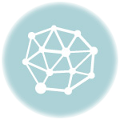 How to Reset Your Windows Password: A Simple Guide
How to Reset Your Windows Password: A Simple Guide
 How to Turn Old Phone into a Security Camera: My Step-by-Step Guide
How to Turn Old Phone into a Security Camera: My Step-by-Step Guide
 My Guide on How to Monitor Website Traffic and Analytics
My Guide on How to Monitor Website Traffic and Analytics
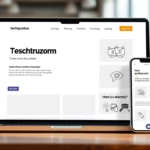 Learn How to Build a Mobile-Responsive Website Effectively
Learn How to Build a Mobile-Responsive Website Effectively









