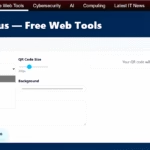I’m sharing my list so you can build a practical stack that helps you get more done today. I tested common free tiers—Trello, Notion, ClickUp, Google Keep, Forest, Focus Booster, and Slack—and I’ll show where each one shines for tasks, notes, focus, and team chat.
I explain the key features that matter on no-cost plans, and I point out simple workarounds when limits appear. You’ll learn which tool fits your daily way of working, how to manage email overflow, and when adding AI helpers makes sense without extra cost.
Expect clear use cases: planning a week, organizing deliverables, quick capture on mobile, and smooth handoffs across teams. By the end, you’ll have a straightforward path to a small, connected system that saves time and reduces friction.
Key Points
- I tested popular free tiers and focus on real-world value for work today.
- Look for Kanban, templates, quick capture, and simple integrations.
- Free AI assistants can speed writing and data checks, but watch limits.
- I weigh time savings, learning curve, and upgrade triggers.
- You’ll get a practical plan to combine tools that work well together.
Why I Put This List Together for Today’s Workflows

Click here to access FREE additional tools
I created this guide so you can test sensible apps without adding cost or friction. If you’re looking for quick wins, free productivity tools give you a low-risk path to experiment and learn.
Most people don’t need complex setups on day one. I focused on options that are simple to adopt, work well for planning, and fit the way teams already operate.
Businesses should pick tools that match size, compliance needs, and growth plans. That keeps integrations clean and avoids rebuilds later.
“Free plans let you try task management, time tracking, note-taking, and team chat before you buy.”
What I want for you: a stack that helps your day flow, reduces app switching, and scales from solo use to small teams. This is a practical starting point so you can get started with confidence.
- Low-risk testing that keeps what works.
- Simple defaults for faster adoption.
- Choices that support real productivity gains today.
How I Evaluate Free Productivity Tools Before I Recommend Them

I judge each app by how fast I can finish a real task, not by its promo page. I run short sprints, then simulate heavier use to find limits and odd failures.
User experience and core features I test
I check if the interface lets me complete common tasks in a few clicks. Key features I map include views, templates, automations, and collaboration.
I also measure efficiency: how many steps each routine takes and whether the UI keeps momentum.
Free plan limits, compatibility, and real-world signals
- I inspect free plan options and limits for storage, integrations, and collaborators.
- I test compatibility with calendars, files, and chat so workflows stay intact.
- I review project and task management basics — assignments, due dates, and statuses — for team adoption.
| Criteria | What I Measure | Why it Matters |
|---|---|---|
| UX | Clicks per task, clarity | Faster setup and daily use |
| Limits | Storage, integrations, seats | Predictable upgrade needs |
| Security | Data handling, export | Protects company inputs |
“I validate claims with hands-on trials and real user reviews before I recommend any option.”
Trello: Visual Task Management That Keeps Work Moving

When I need a visual board that gets work out of inboxes and into action, I reach for Trello. Its boards, lists, and cards make progress obvious and reduce the questions about who does what next.
Boards, lists, and cards for simple task flow
Drag-and-drop gives me instant momentum. I use labels, checklists, and due dates to keep each task clear.
Key integrations: Google Drive and Slack for collaboration
Trello connects with Google Drive so files live where work happens. A Slack integration sends card updates right into channels, which saves time and keeps context in one place.
When I reach for Trello vs. other project management tools
I pick Trello when teams need fast planning, lightweight management, and visible lists for short projects. The free plan handles sprint boards and content calendars without much setup.
“Trello is my go‑to when I want a simple, flexible tool that keeps tasks moving and work visible.”
- I deploy Trello when clarity matters more than complex dependencies.
- I add power-ups for calendar views only when needed to avoid bloat.
- If a project needs heavy dependency tracking, I migrate to a fuller project platform.
Notion: My All‑in‑One Workspace for Notes, Tasks, and Databases
My workflow centers on one flexible app that folds notes, databases, and task lists into a single system.
Templates and linked databases let me keep research, briefs, and meeting notes consistent. I build a content calendar and publishing checklist that stay linked to projects so nothing vanishes in scattered pages.
Templates, databases, and an AI layer to speed up writing
Notion’s AI drafts outlines, summarizes updates, and reformats text to match tone. It speeds scriptwriting and content planning, though I always edit for nuance on complex topics.
How I organize content, projects, and meeting notes in one hub
I rely on features like relations, rollups, and filters to surface the most relevant items without hunting. That reduces duplicate work across pages and keeps tasks visible in context.
- I use Notion as my central system for notes, databases, and tasks.
- The free personal version covers most solo needs; I upgrade only for advanced permissions or automations.
- When a task needs more structure than a sticky note but less than a heavyweight PM suite, this tool fits well.
“Notion shines when you want one app to unify docs, tasks, and knowledge without juggling separate wikis.”
ClickUp: A Free Plan That Feels Like a Full Project Management Suite
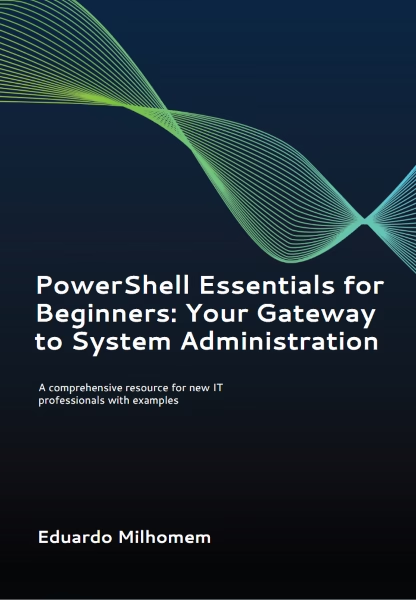
ClickUp packs many project views and tracking into one workspace, which helps me run complex initiatives without juggling apps.
ClickUp combines task lists, Kanban boards, Gantt charts, docs, and built‑in time tracking. The setup keeps plans, tasks, and notes linked so nothing slips between apps.
When ClickUp outperforms basic task tools for teams
For teams, ClickUp’s assignments, priorities, dependencies, and dashboards give more clarity than simple lists. Reporting and native tracking show where time goes without adding another app.
- I choose ClickUp when I need a project management backbone with Kanban, Gantt, and docs in one interface.
- Built‑in time tracking and reporting give visibility into effort without bolting on extra apps.
- The free plan is robust for small teams; I upgrade only when scale and permissions demand it.
- Recurring tasks, templates, and automations cut manual updates and speed planning.
“When coordination, tracking, and documentation must live together for momentum, ClickUp often wins.”
Google Keep: Fast, Frictionless Notes That Sync Everywhere
My fast-capture habit depends on a minimal note app that syncs across devices without friction. Google Keep does exactly that: colorful notes, labels, checklists, reminders, and voice capture make it easy to catch ideas during a busy day.
Checklists, reminders, and voice notes on the go
I use Keep as my inbox for ideas before I promote items into structured systems. The simple features mean I can triage quick entries and turn them into longer tasks later.
- I reach for Keep when I need a fast tool for capturing notes, checklists, or voice memos anywhere.
- Labels, colors, and reminders help me sort lists and small tasks fast.
- Keep’s free version and instant access across devices save me time during a hectic day.
Practical note: voice notes save typing when I’m on the move, and checklists stop small items from slipping through. Keep complements heavier project platforms by handling lightweight inputs and short-term reminders.
“For short-term notes that need to be everywhere, Keep is my simplest choice.”
Forest: A Gamified Way I Protect Deep Focus Time
When I need uninterrupted blocks for real work, I tap an app that makes staying present feel like a small game.
Forest uses a gamified timer to grow virtual trees while you focus. If you leave the app, the tree can die. That small consequence keeps distractions lower and attention higher.
Plant a tree, stay focused, and track your day
I plant a tree, commit to a single task, and protect that block from interruptions. The visual reward of a growing forest makes focused sessions feel tangible.
The app records session history, so I can review when my attention slipped and adjust my schedule. That habit-building effect reduces decision fatigue over weeks.
- Why I use it: it turns abstract focus into visible progress.
- How I pair it: pick one task from my list, then assign a focus block.
- Result: more meaningful work with fewer context switches.
“Forest helped me build a rhythm of concentrated time when scattered work was the norm.”
| Feature | What it does | Best when |
|---|---|---|
| Gamified timer | Grows virtual trees during sessions | When you need clear focus blocks |
| Session history | Tracks focus habits over days | When you want to improve consistency |
| Mobile availability | iOS and Android apps | When people work across devices |
Focus Booster: Lightweight Time Tracking with the Pomodoro Technique
A compact timer and lightweight logging help me protect deep work and see exactly where my day goes. I use this minimal tool when I want to get started with Pomodoro and basic tracking.
Focus Booster applies the Pomodoro Technique: focused intervals, short breaks, and simple reports. The free plan offers the basic features I need for solo work without extra setup.
- Why I use it: it enforces breaks and improves time management so energy stays steady through the day.
- Lightweight timers let me log effort against specific tasks without overhead.
- After a week of use, I could see where my hours leaked and adjusted my calendar for better blocks.
- Reports provide clear time tracking insights and help me schedule demanding work when I’m strongest.
| Feature | What it does | Best for |
|---|---|---|
| Pomodoro timer | Timed focus sprints with breaks | Short work bursts |
| Simple logging | Records time spent per task | Solo contributors |
| Reports | Summarizes daily and weekly use | Spotting patterns |
“I reach for Focus Booster when I need focus sprints tied to measurable outcomes.”
Overall, the app stays out of my way while capturing useful tracking data. Over time the habit yields clear productivity gains.
Slack: Streamlined Team Communication Without Email Overload
I rely on a fast, organized chat layer when my team needs updates without email noise. Slack centralizes channels, DMs, and file sharing so conversations stay in one searchable place.
Channels and direct messages cut down long email threads and make short decisions visible to everyone who needs them. Threaded replies keep replies tied to the right topic so updates don’t vanish.
Channels, DMs, and file sharing that reduce context switching
Channels group discussions by project or team, while DMs handle quick clarifications. I drop files into chats and link Drive docs so context travels with the message.
Smart app integrations to connect tasks, calendars, and alerts
Integrations with tools like Trello and Google Drive bring tasks and files into the same stream. Calendar and alert hooks reduce app switching and help me respond faster.
- I use Slack to keep team work visible and limit email to long-form items.
- Reminders, saved items, and lightweight workflows keep momentum without heavy management.
- The free version handles small teams well; it connects project signals and basic tracking without an upgrade.
“Slack is my go‑to for decisions-in-motion; long-form work belongs in docs, not chat.”
AI Assistants That Supercharge Free Workflows
I lean on AI when I need a fast framework for ideas, data, or a draft I can edit quickly. These assistants cut the time between concept and usable copy while keeping control in my hands.
ChatGPT free tier: brainstorming, data insights, and file analysis
ChatGPT’s free version gives me quick brainstorming, simple data analysis, image upload, and multiple models for short tasks. I use it for outlines, summaries, and file review when I need speed.
I watch daily limits and the note that public model training may apply. For sensitive work I avoid raw inputs in the free plan and switch to paid workspaces.
Gemini: Google-native writing, Sheets analysis, and Search context
Gemini works directly inside Docs, Sheets, and Search. It helps with writing, data pulls, and fresh context. When I’m drafting content or analyzing a sheet, Gemini saves me repeated steps.
How I pair AI with Trello, Notion, and Slack for speed
I use smart prompting to control tone and structure, whether ’re drafting internal notes or public social media copy. These features help me turn rough ideas into usable content faster, especially when I’m ’re looking for angles.
Practically, I co‑draft briefs in Notion, generate task breakdowns for Trello, and craft clearer updates for Slack. I’m mindful of limits and where inputs may be used to train public models.
“AI drafts get me to first pass faster; I always edit for accuracy and brand.”
- I tap ChatGPT’s free version for brainstorming and quick data insights.
- Gemini shines inside Google tools for writing and Sheets analysis.
- For sensitive data, I shift to paid workspaces for better privacy and control of access.
Top 5 Free Web Tools to Boost Productivity: How to Choose What Fits Your Day

I start by mapping one or two daily bottlenecks before choosing any new app. That keeps selection practical and limits tool churn.
Match tools to tasks: planning, writing, meetings, and focus
I map needs to tools: planning and projects, writing and content, meetings and communication, and protected focus.
For planning I check calendar visibility and task management that fits my rhythm. For writing I pair AI with templates so drafts appear faster.
A simple decision path to get started fast
Define the one or two things blocking progress, then pick the option that directly fixes them. Add calendar awareness, task clarity, and focus protection to stabilize the week.
- I shortlist tools based on integrations and where I could see quick wins.
- The right type depends on scope: solo projects versus team delivery.
- Start small: consistent use of a few apps yields the strongest ROI over time.
| Need | Feature to look for | When it fits |
|---|---|---|
| Planning & projects | Calendar sync, task management | When your schedule and tasks must align |
| Writing | Templates, AI drafting | When you need faster first drafts |
| Meetings | Centralized notes, follow-up tasks | When action items get lost after meetings |
| Focus | Blocked time, gamified timers | When interruptions break deep work |
Set Up for Success: Integrations, Guardrails, and Team Adoption
A practical stack begins when calendars, docs, and messaging talk to each other. I start small and make sure each integration reduces manual steps and clarifies ownership.
Connect calendars, docs, and messaging to avoid fragmentation
I choose platforms that link with HRIS, payroll, Slack or Teams, and our document system. That keeps updates in one place and cuts unnecessary app switching.
Integration makes scheduling, project management, and basic tracking work together so people know where to look.
Privacy, data policies, and training so people actually use the tools
I set clear guardrails about confidential data, email handling, and when to use paid workspaces to avoid feeding public models. That lowers risk and preserves privacy.
People adopt systems when training is practical and workflows are simple. I invest in short onboarding and measure change with basic time tracking and error counts.
- I connect calendars, docs, and messaging so updates live in a single system.
- Integration reduces tool switching and supports lightweight management across teams.
- I define what can be shared, when to upgrade to paid plans, and who owns each task.
- Clear roles and simple features speed adoption and cut mistakes.
“When ROI is visible, teams commit, and the system sustains itself.”
The result is a calmer week: fewer surprises, better handoffs, and tools that truly support productivity and steady time savings.
Conclusion
A short, deliberate setup often saves more hours than juggling many apps at once.
I tested common free versions like Trello, Notion, ClickUp, Google Keep, Forest, Focus Booster, and Slack, and I found that small, focused adoption delivers real productivity gains. Add an AI assistant such as ChatGPT’s free tier or Gemini to draft, analyze, or prep social media copy, then edit for your voice.
Start with one tool that eases the biggest daily pain—task clarity, project management, or team communication—and keep rules and ownership simple. Stay on the free version until limits block progress, measure time tracking and basic efficiency signals, and revisit the setup quarterly.
Do one change this week. With clear owners, simple tracking, and consistent use, you’ll save time, cut friction, and ship better work. Thanks for reading this article—pick a single task and implement it now.
FAQ
Why did you choose these specific productivity tools?
I picked tools that balance ease of use, meaningful free plans, and real-world utility. I test for UX, integrations, and whether a free tier actually supports planning, task tracking, or focused work without forcing an upgrade.
How do you evaluate a free plan before recommending a tool?
I look at three things: what features are unlocked on the free tier, real functional limits (users, projects, storage), and how straightforward upgrades are. I also read user reviews and test integrations with Google Drive, Slack, and calendar apps.
When should I choose Trello over a more feature-rich project manager?
I reach for Trello when I need a visual, low-friction workflow—kanban boards that anyone can learn in minutes. It’s best for single projects, lightweight team coordination, or personal task flows where complexity would slow things down.
How do you use Notion for both notes and project tracking?
I combine templates, databases, and linked pages. Notes and meeting minutes live next to task databases. I use properties (status, due date, assignee) and views (board, list, calendar) so the same content serves planning and execution.
What makes ClickUp’s free plan stand out?
ClickUp packs features many platforms reserve for paid tiers: multiple views (kanban, Gantt), time tracking, and docs. I recommend it when a team needs a single workspace that reduces tool sprawl without immediate cost.
When is Google Keep the best option for notes?
I use Keep for fast capture—checklists, voice notes, and quick reminders that sync across devices. It’s ideal when you need instant access and simple sharing rather than structured databases or long-form content.
How does Forest help with deep work?
Forest gamifies focus by growing a virtual tree while you stay off your phone. I use short sessions to protect distraction-free blocks, and the visual progress helps me maintain daily focus streaks.
What scenarios fit using Focus Booster and the Pomodoro method?
I use Focus Booster for timed sprints when I need regular short breaks—writing, coding, or studying. It’s lightweight time tracking that improves momentum and prevents burnout through consistent intervals.
How do you use Slack without creating noisy channels?
I set clear channel purposes, limit notifications, and use threads to keep conversations focused. I connect workflows—calendars and task apps—so updates arrive where people already collaborate, reducing context switching.
Can AI assistants replace other tools in my workflow?
Not entirely. I use ChatGPT and Gemini for brainstorming, drafting, and quick data insights, then feed outputs into Notion or Trello. AI speeds tasks like writing or analysis but works best when paired with structured tools for tracking and execution.
How should I match tools to daily tasks like planning, writing, and meetings?
I map tools to outcomes: planning and databases in Notion, visual task flow in Trello, team coordination in Slack, focused work with Forest or Focus Booster, and quick notes in Keep. Start with one role per tool to avoid overlap.
What’s a simple decision path to pick the right tool fast?
I ask three questions: What am I solving (planning, tracking, focus, or communication)? Who needs access (me, a small team, or multiple departments)? Do I need integrations or offline access? Answering these narrows choices quickly.
How do I ensure teams actually adopt the tools I choose?
I provide short training sessions, define clear usage rules, and set guardrails—naming conventions, channel purposes, and required fields in task items. I also monitor usage and adjust workflows if adoption stalls.
What privacy or data concerns should I check before rolling out a tool?
I review the provider’s privacy policy, data retention, and export options. For teams handling sensitive data, I check access controls, two-factor authentication, and whether the platform complies with relevant regulations.
Are there limits I should expect on free plans that might force an upgrade?
Yes. Common limits include user seats, project counts, storage, and advanced automations. I test those limits against real team needs—if a free tier constrains daily operations, I compare paid tiers for ROI before upgrading.
How do I integrate AI with Trello, Notion, or Slack without breaking workflows?
I use AI for content generation and summarization, then push outputs into existing cards, pages, or channels. I maintain human review steps and store AI-assisted artifacts in the same place as other project assets to keep context intact.
- Top E-commerce Trends to Watch in 2025
- I Explore AI for Everyone: Understanding Its Everyday Impact
- Best AI Note-Taking Apps for Students in Switzerland
- RAG Apps: The Simple Stack to Accelerate Your Small Business
- 2025 Data Privacy Laws Update: What Small Businesses Need to Know